LOGIE Facebook Group
We highly recommend joining our creator's Facebook Group where you can find a lot of support and help from the community.
Thank you for reading this post! If you're not a Logie brand or creator, make sure you join us and never miss any industry updates! Click Here!
LOGIE CREATOR'S DOCUMENTATION
Thank you for being a Logie creator. This guide will give you more information about the different tools and functions provided by Logie.
If you experience an issue, please use the SUPPORT option to open a ticket and describe the situation to help us fix it.
Logie's Creator's Documentation
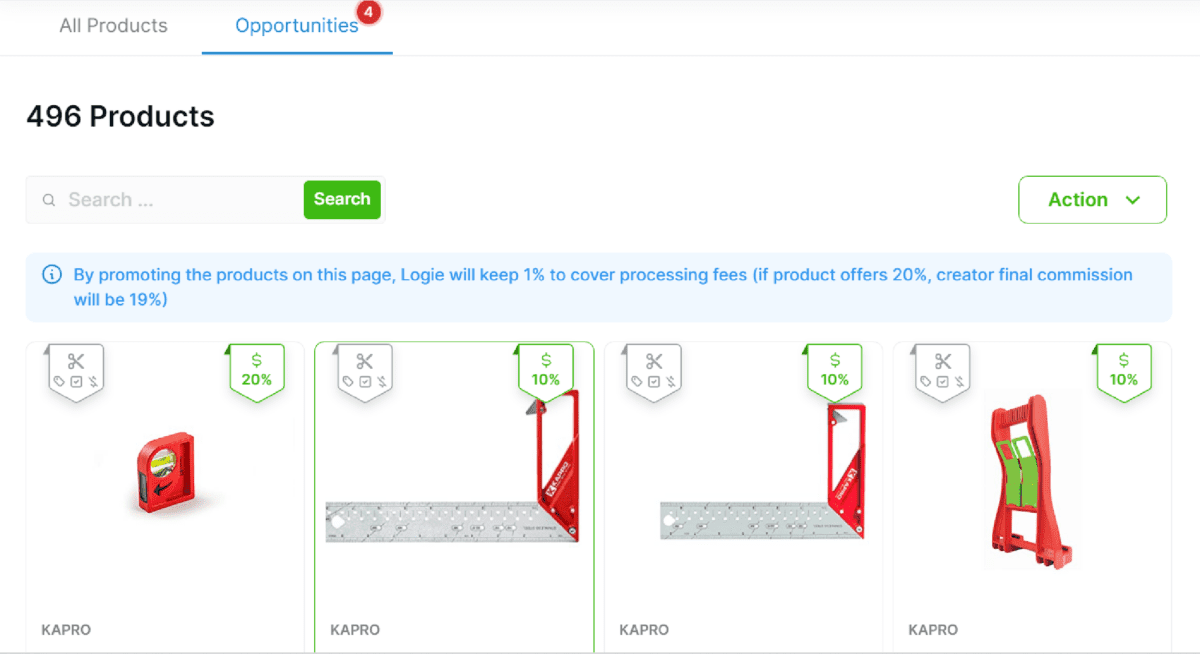
New Product Opportunities
In this section of the dashboard, you are able to see the latest product opportunities that are recommended to you.
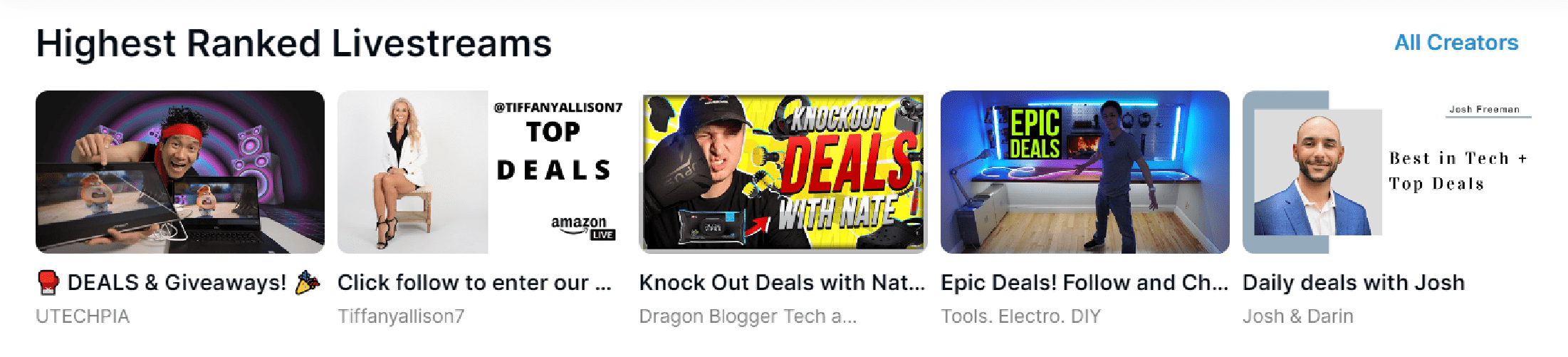
Top Ranking Livestreams
We are constantly checking and analyzing every single live stream on Amazon Live. To make it easier for you to see the highly ranked livestreams, simply choose a Date Range (located at the top right of your dashboard), and Logie will show you the highest ranked livestreams on Amazon Live during this period. Clicking on View All will take you to your Network page to see other content created by other Logie creators.
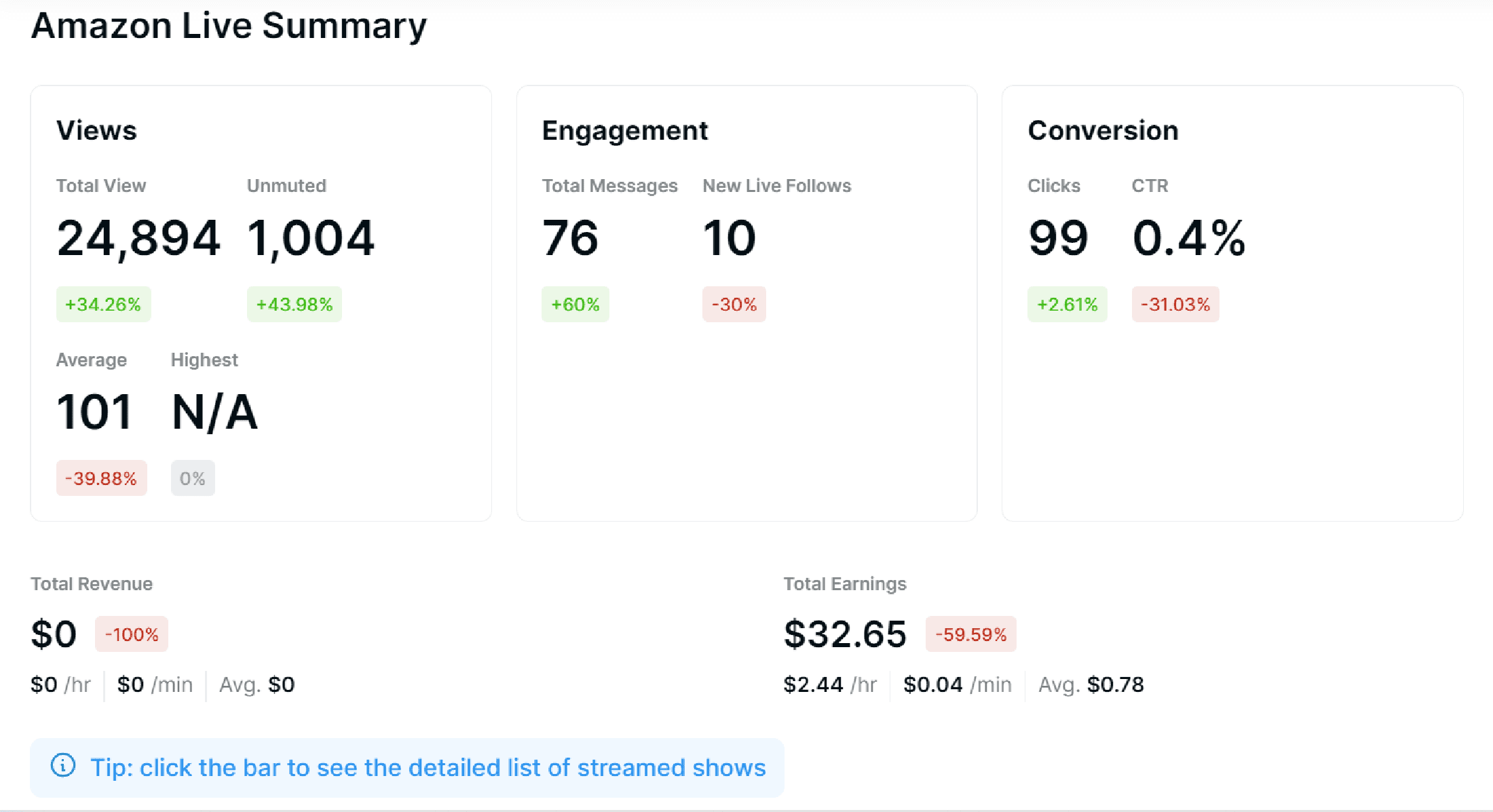
Amazon Live Summary
If you're an Amazon Influencer and you do livestreaming, be sure to take a screenshot of your show's stats after each show and head to Logie from your iPhone to upload the stats and keep your data fully updated. We recommend doing this once after the show is over, and then doing a batch once a week for all of last week's shows (as the earnings will populate by then). Uploading stats is super easy: In your Amazon Creator App click on a show. It'll open the stats. Scroll down so you see as much data as possible without cutting out the show's name (which our algorithm needs to match the show with the published show on Amazon). Take a screenshot and open Logie on your mobile. Click the '+' icon and choose UPLOAD NEW STATS. Now you can click the upload button and select all the screenshots you took. When you upload it to Logie, we will scan them for you, and our automatic AI vision will analyze the data and store it correctly in your Logie account. Now you can track the success and sales of your livestreams from within Logie and never miss a thing!
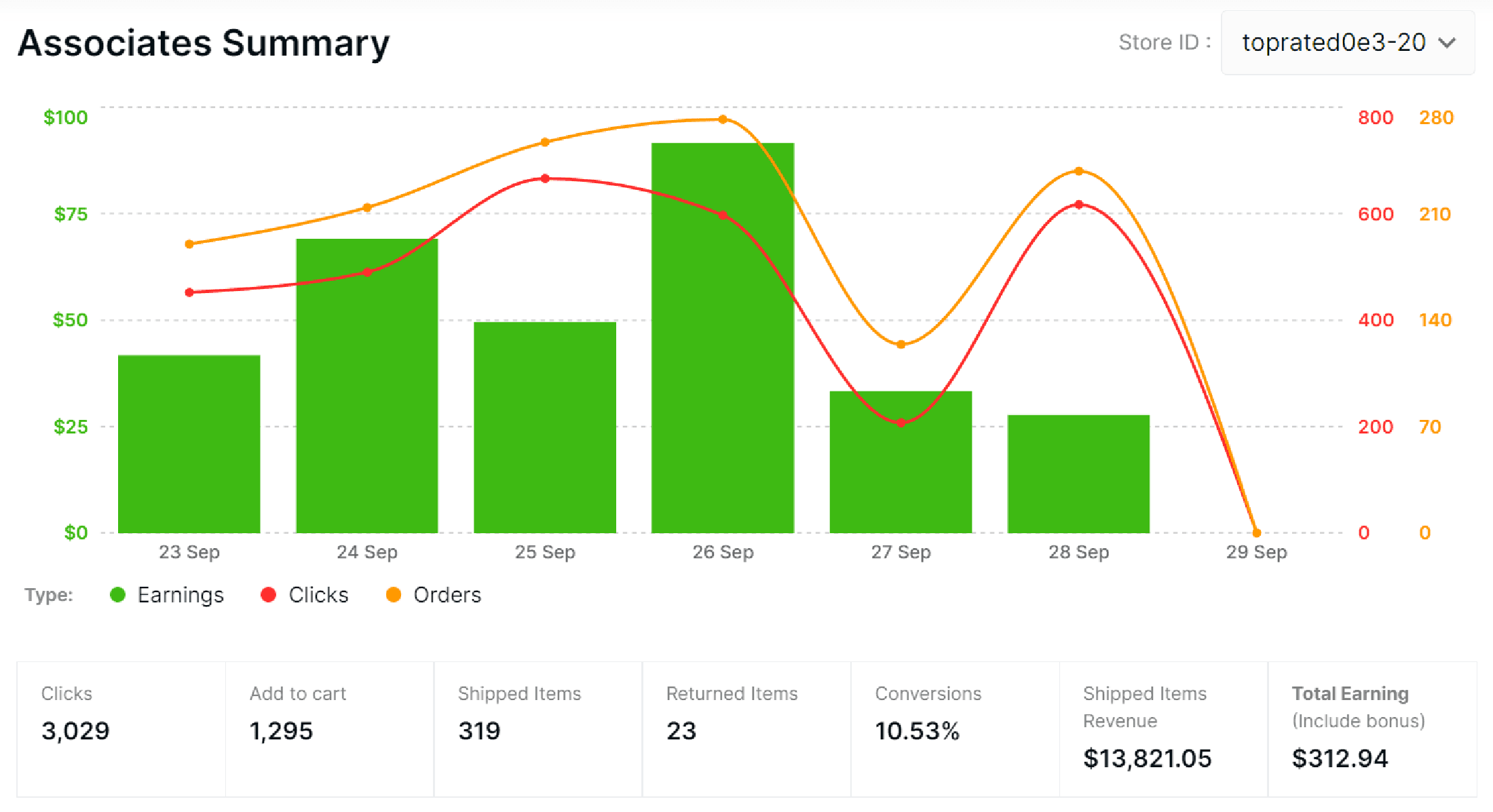
Associate Summary
Previously, Logie required creators to grant reports permission from your Amazon associates dashboard. But for reasons beyond our control, we are no longer doing this. Our engineers are currently working on a feasible and sustainable workaround to allow you to upload your earnings report.
Best Performing
In this section, you can see your best-performing shows and products. Best performing simply refers to the shows or products that either got the most views or sold the most units, during the date range you selected. Switch between the Shows and Products easily by clicking the tab-switch. When clicking VIEW ALL, you will be transferred to a table view of your best-performing shows or products, depending on which tab-switch you're on.
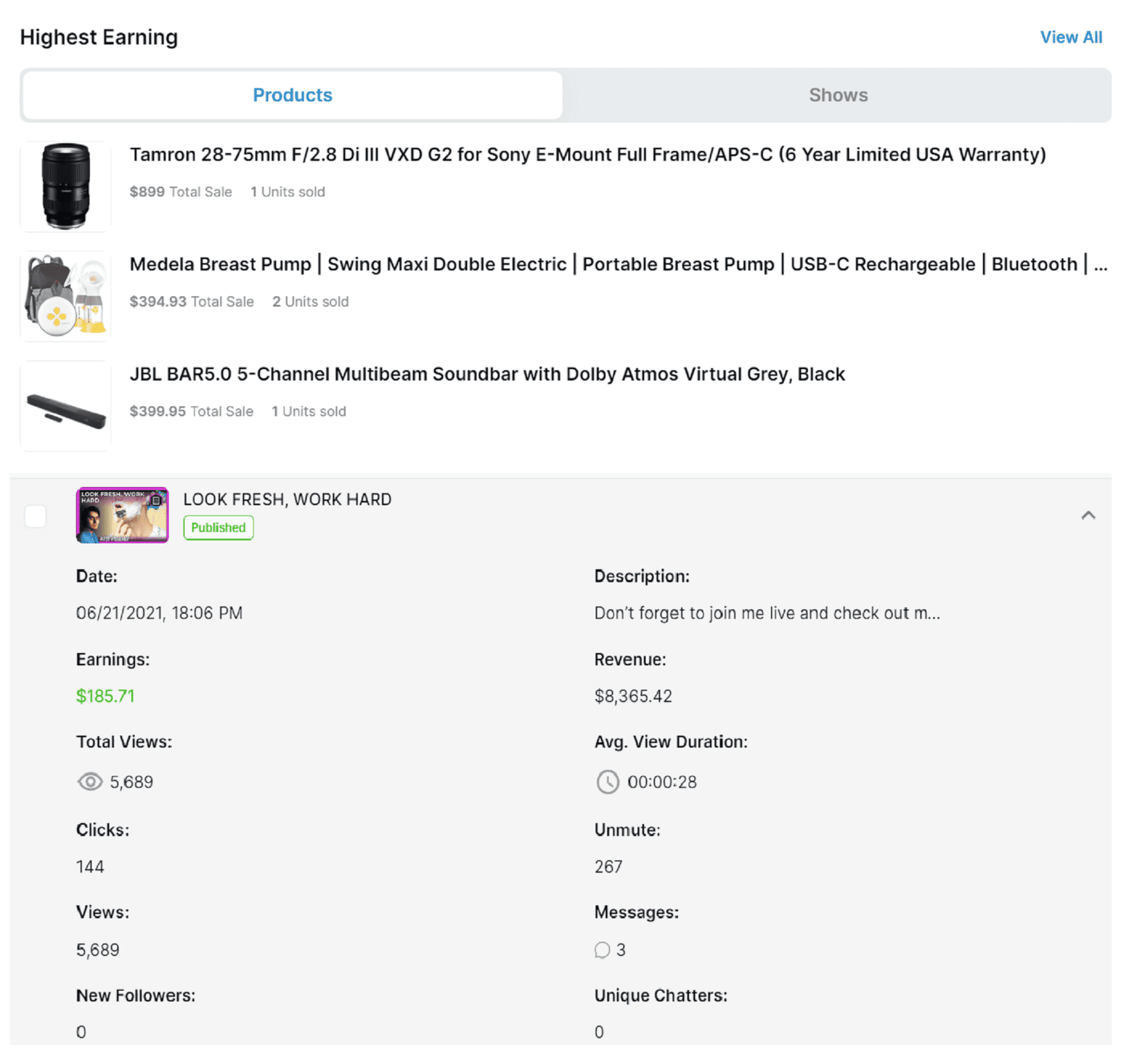
Highest Earning
In this section, you can see your highest-earning shows and products. Highest-earning simply refers to the shows or products that generated the highest income, during the date range you selected. Switch between the Shows and Products easily by clicking the tab-switch. When clicking VIEW ALL, you will be transferred to a table view of your highest-earning shows or products, depending on which tab-switch you're on.
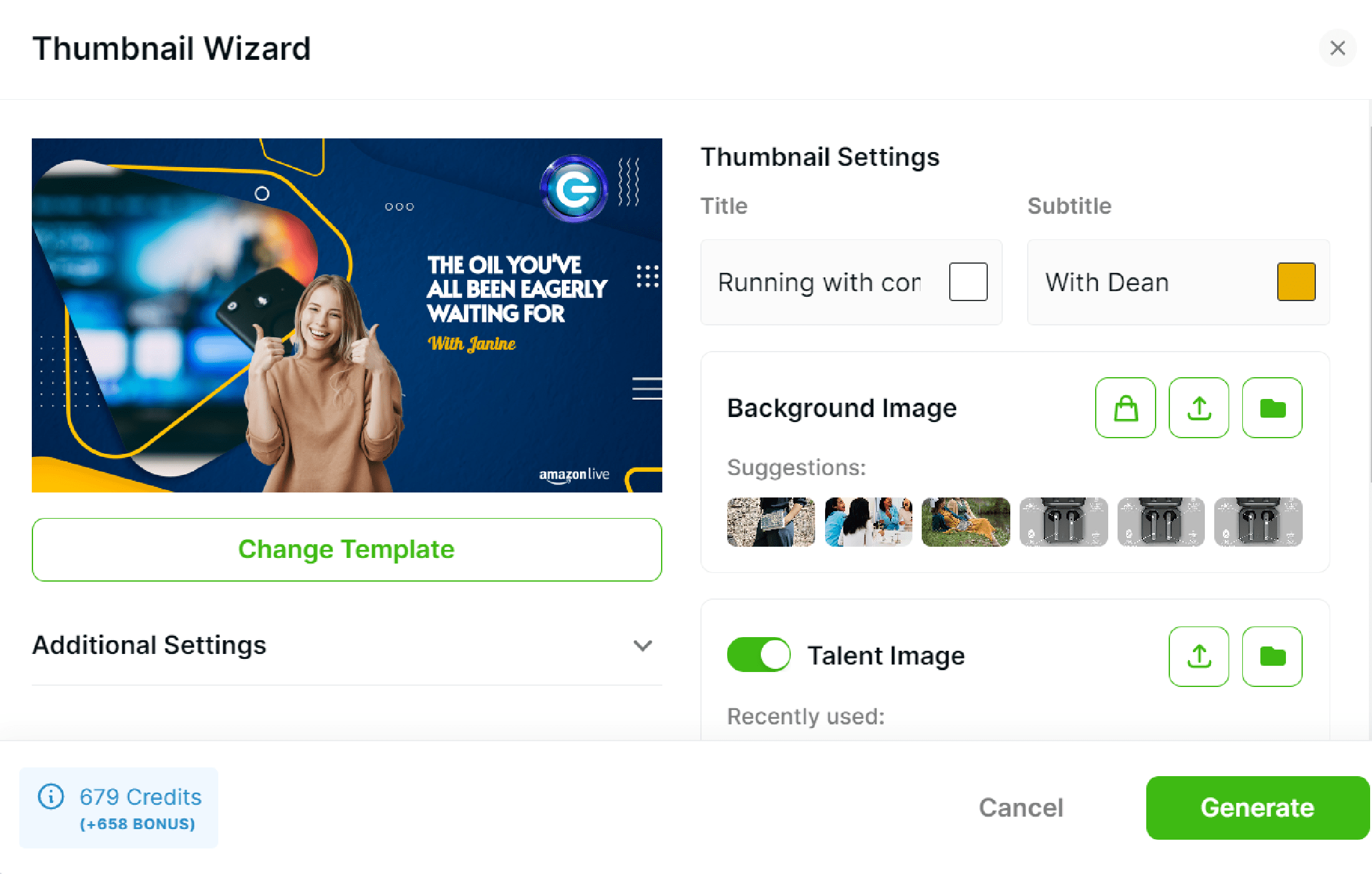
Generate Thumbnail
Overview. This is a tool that allows users to easily generate a thumbnail for their Livestream. Templates The thumbnail generator has hundreds of thumbnail templates that users can choose from. Categories. Each of these thumbnail templates is organized inside different categories such as baby, pet, home, electronics, etc. Exclusive Templates. Users can actually ‘order’ their own template to be designed by our team and have it like their current templates and save them time in creating new thumbnails in the future. Other features Allowing our users to lightly change the template colors. Main and Secondary. The user can change the main and secondary colors. Adding Amazon LIve logo. We have an option to add (or not) the Amazon Live logo. Tittle and Subtitle. The user can change the title and name to color, to make it more attractive. Talent Image. The headline of the item to be promoted by the users. Images can be selected from personal collections, URLs, social media, searches by the Logie system, and photos taken directly through the device camera. Background Image. To make the background more interesting topics, users can take from product photos: Can be taken from the Amazon site (or) Collection from My Product added (or) Import via ASINS The backgrounds can be selected from personal collections, URLs, social media, searches by the Logie system, and photos taken directly through the device camera. Icon Image. This logo can be included if it is a specific character / request (ex: Reuse, Reduce, Recycle)
Homepage Dashboard
Create Content / Live Show
This is how everything starts. A logie is creating a show that will later be added to schedules, statistics, monetization, the main channel’s wall, and many other locations.
Show creation process.
- Naming the show. Each show has a unique name that will describe what the show is about.
- Show’s date & Time. The date and time that the show will go live.
- Generate thumbnail. This section is intended to make the display more attractive, for the audience
- Description. Give caption that interactive and relatable to the audience
- URL. This link contains channel users when they are on amazon live.
- Product Showcase. This section contains photos and names of items that will be used by the users during amazon live. here, the script can be edited to add item descriptions.
- Generate Script. To increase information about the items that will be introduced by the users, intros and outros can be added to the paragraphs, so that the audience can receive details.
- Statistic. This statistical data is obtained from Amazon, data in the form of total sales, total revenue, viewers who view videos, to the audience who engages.
- Settings. users can choose to archive only on Logie, but must still manually archive on other platforms.
Create Content / Shoppable Video
This section, users can create posts about products that will be displayed offline so that they can be watched repeatedly by viewers.
- New Content. Shoppable Video.
- From:
- My Product. users can choose products that have been imported recently, In creating a video post, users can only enter one item.
- Collection. for several related products can be grouped into one section, to make it easier for users to promote them.
- Import ASINS. Products that have been registered in Amazon will have ASINS which makes it easier for users to remember it, up to 10 ASINS.
- Search from Amazon. Users can enter the products they are looking for by adding keywords on Amazon.
- Generate title. Logie.ai makes it easy for users to choose a short, catchy title. Even the title can be customized
- Write your description. Make a quick explanation of the title above.
- Content date. Set the exact time when this post will be displayed.
- Generate Thumbnail. This section is intended to make the display more attractive, for the audience.
- when the draft show has been created, it will appear in “Draft” mode, then when the “Show” has appeared on Amazon, it will automatically migrate automatically from Amazon to Logie, so that users can analyze the traction.
- There are 3 options after creating draft content:
- Later. User can set the schedule again to be displayed
- Share Now. The post will immediately switch to the Amazon page
- Edit. Draft that can still be customized again
Create Content / Shoppable Post
This section, users can create posts about products that will be displayed offline so that they can be read repeatedly by viewers.
- New Content. Shoppable Post.
- From:
- My Product. users can choose products that have been imported recently, In creating a video post, users can only enter one item.
- Collection. for several related products can be grouped into one section, to make it easier for users to promote them.
- Import ASINS. Products that have been registered in Amazon will have ASINS which makes it easier for users to remember it, up to 10 ASINS.
- Search from Amazon. Users can enter the products they are looking for by adding keywords on Amazon.
- Generate title. Logie.ai makes it easy for users to choose a short, catchy title. Even the title can be customized
- Write your description. Make a quick explanation of the title above.
- Content date. Set the exact time when this post will be displayed.
- Generate Thumbnail. This section is intended to make the display more attractive, for the audience
- when the draft show has been created, it will appear in “Draft” mode, then when the “Show” has appeared on Amazon, it will automatically migrate automatically from Amazon to Logie, so that users can analyze the traction.
- There are 3 options after creating draft content:
- Later. User can set the schedule again to be displayed
- Share Now. The post will immediately switch to the Amazon page
- Edit. Draft that can still be customized again
Create Opportunities
users will be directed to the –Manage– Products– Opportunities page. Here there are many product options that users can promote, how:
- Select the product to be promoted
- Make sure your amazon associates account is connected to the Logie system, by:
- Open the amazon affiliate page
- manage users
- add users
- enter email: [email protected], then change permission to Report Access
- Re-Type the captcha
- users will have two choices in creating content: Create New or Add existing
- If Create New then there are three choices of content that can be created:
- Live Show
- Shoppable Video
- Product Post
- If Create New then there are three choices of content that can be created:
- But if Add existing, users only need to enter the content keywords, then select Submit
- The content that has been prepared before will enter the “draft” mode so that users can make choices:
- Later, will be logged in to -Manage- Content
- Share Now, The post will immediately switch to the Amazon page
- Edit Content, Draft that can still be customized again
Profile
To make viewers closer to the users, this page is intended to show the personalization of the users.
What is shown on this profile page.
- Social Link. If users have social media, they can connect directly, so they can reach a wider viewer, including: LinkedIn, Facebook, Tik-Tok, Youtube channel, amazon, pinterest.
- View Public Page / Storefront. This page can be addressed to the general viewer to show about the user, ranging from products, content to the user’s own personality.
- a Follow (button). if the viewer presses this button, it will change to some color:
- Green: creator and viewer are following each other
- Blue: viewer only follows
- Orange: creator who follows
- Gray: no one follows each other
- Edit Profile. Setting up user accounts, such:
- Personal Info: users can complete their personal data starting from name, channel name, email (which needs to be activated and other biodata)
- Socials: If users have social media, they can connect directly, so they can reach a wider follower, including: LinkedIn, Facebook, Tik-Tok, Youtube channel, amazon, pinterest, tumblr, twitch, twitter.
- Invitation: users can invite up to three other creators to join the Logie system by using an invitation code.
- Public Page Settings: This is your Amazon vendor ID, this will be used to generate a product link to amazon on your public product page.
- Featured Product. If users have a favorite product that has been set in the –Manage– Product menu, then the product can appear at the top.
- New Product. New product will appear if users add it in –Manage– Product
- Claim Alias. makes it easy for users to use interesting Usernames that can only be done once.
- All Content. displays all content that has been created by the users, such: Live show, Shoppable videos, Product post.
- About. In this menu, users can display all information about personalized.
- Connection request. users can choose to have their followers.
- a for Amazon. this page will switch to viewer amazon accounts.
Network
This page shows which influencers have been connected to the user’s account, along with the relationship status (according to the button color).
Users can view the storefront details of the influencer from the products added to the recent content.
Users can also see the latest content that was created by the different creators in Logie.
What is shown on Network.
- Creator Photo.
- Full name
- Social media links
- Bio
- Recent content
if this creator page is clicked, it will move to the creator storefont.
Manage
This section is intended to allow users to manage their material
Feature.
On this page, users can manage:
- The content they have created (be it live videos, product videos, even posts),
- Products that have been added by themselves or opportunities provided by the brand, In managing products, users can make choices to display / not the product, because it will appear on the storefront.
- Collections that can be manually selected, to group related items,
- Task is a schedule created by the users to organize activities related to the promotion of goods,
- Media that has been prepared can be in the form of images, photos, and icons.
- Freebies are elements that have been prepared by Logie to make it easier for the Logies community to build better, sexier, live streams on Amazon Live!
- Filter to make it easier for users to search for content that has been created, this filter button contains options, ranging from: content status, date, keywords, product type, revenue, earnings, views, unmutes, clicks, messages, duration.
- Sort By to sort content based on features that have been prepared by Logie
More detail to Manage.
- Content. There are many things that can be managed in this section, ranging from Overall, Livestream, Videos and Posts, which can be filtered manually by selecting status, date, earnings, message, title, duration and engagers. Inside Content you wil find:
- Live Stream. In each item, there are 3 button options that have functions such as statistics, edit content, and other options in full.
- On the Stats button, on the Engagement menu, users can Draw Your Event Stats, And Our AI Will Try To Decipher It For Them.
- On the Chat button, the users can see the message sent by the viewer
- Then, On the Analitics button, users can find out how much insight is obtained.
- Videos. In each item, there are 2 button options that have functions such as edit content, and other options in full.
- On this Edit button, users can change the General Information
- On this Option button, users can edit, archive, duplicate, watch and download.
- Post. In each item, there are 2 button options that have functions such as edit content, and other options in full.
- On this Edit button, users can change the General Information
- On this Option button, users can edit, archive, duplicate, watch and download.
- Product. In this section users can manage products added by themselves and opportunities offered by the brand.
- Product. In managing this menu, the users can do:
- Live Stream. In each item, there are 3 button options that have functions such as statistics, edit content, and other options in full.
- Search. Search by keyword, up to ASINS
- Action. There are many options that can be done by the user to sort as needed to change the display in both grid and table form.
- Add Product. this menu users can add new products either by entering keywords or ASINS
- Favorites. users can give a favorite mark to items that they like/have good prospects.
- Public. items can be seen by viewers
- Opportunities. Logie provides an opportunity for brands to offer their products to be reviewed by selected users based on Logie.AI.
- Each product gets a description in the form of, the promo price given and the commission given to users.
- Scissor. Indicating there is a promo, such:
- Discount
- Coupon code
- Dollar. the percentage of commission given to users
- Search. Search by keyword, up to ASINS
- Action. There are many options that can be done by the user to sort as needed to change the display in both grid and table form.
- Promote. You can start promoting this product right away, but in order for us to track sales and pay you please make sure you grant Logie access to your sales report in 5 simple steps
- Collections that can be manually selected, to group related items also users can edit and rename.
- Task is a schedule created by the users to organize activities related to the promotion of good also can manage, delete, sort and add new task
- Media. users can prepared the form of images, photos, and icons. Media can be selected from personal collections, URLs, social media, searches by the Logie system, and photos taken directly through the device camera.
- Freebies. there are many types of stickers that have been prepared by Logie with various categories to make Amazon Live look great !