Popular
- Generating thumbnails on an iPad in no time!
- Automatically generate thumbnails for your shoppable videos with Logie
- Get 100 free credits for Logie
- How to use the ‘Script Generator
- Join the waiting list
- Helium10 Elite Members
- How one creator managed to build an FB group with 5000+ members within weeks
- Adding a description to your social media posts with Logie
- Add copy and art to your shoppable videos on Amazon, YouTube, and Facebook
- How one school teacher quit her job and built a successful influencer career
- Learn how THIS talented influencer organized a super-successful creators’ summit for Amazon Influencers
- Amy Honey shares her best tips for Amazon entrepreneurs and emerging influencers
- How to generate a 1:1 thumbnail template
- 1:1 Aspect Ratio thumbnails NOW available
- Create a Live Stream
- Create To Do Task
- How to generate thumbnail
- How to add a product to Logie
- How to use Script Generator
- How to add product Description to Facebook
- How to create a Shoppable Video
- How to create a Product Post
- Adding a description to your social media posts with Logie
- How to use a BRAND coupon
- Quick Start Guide
- This brand creates fantastic learning-themed toys
- This brand offers solutions to prevent lower back pain
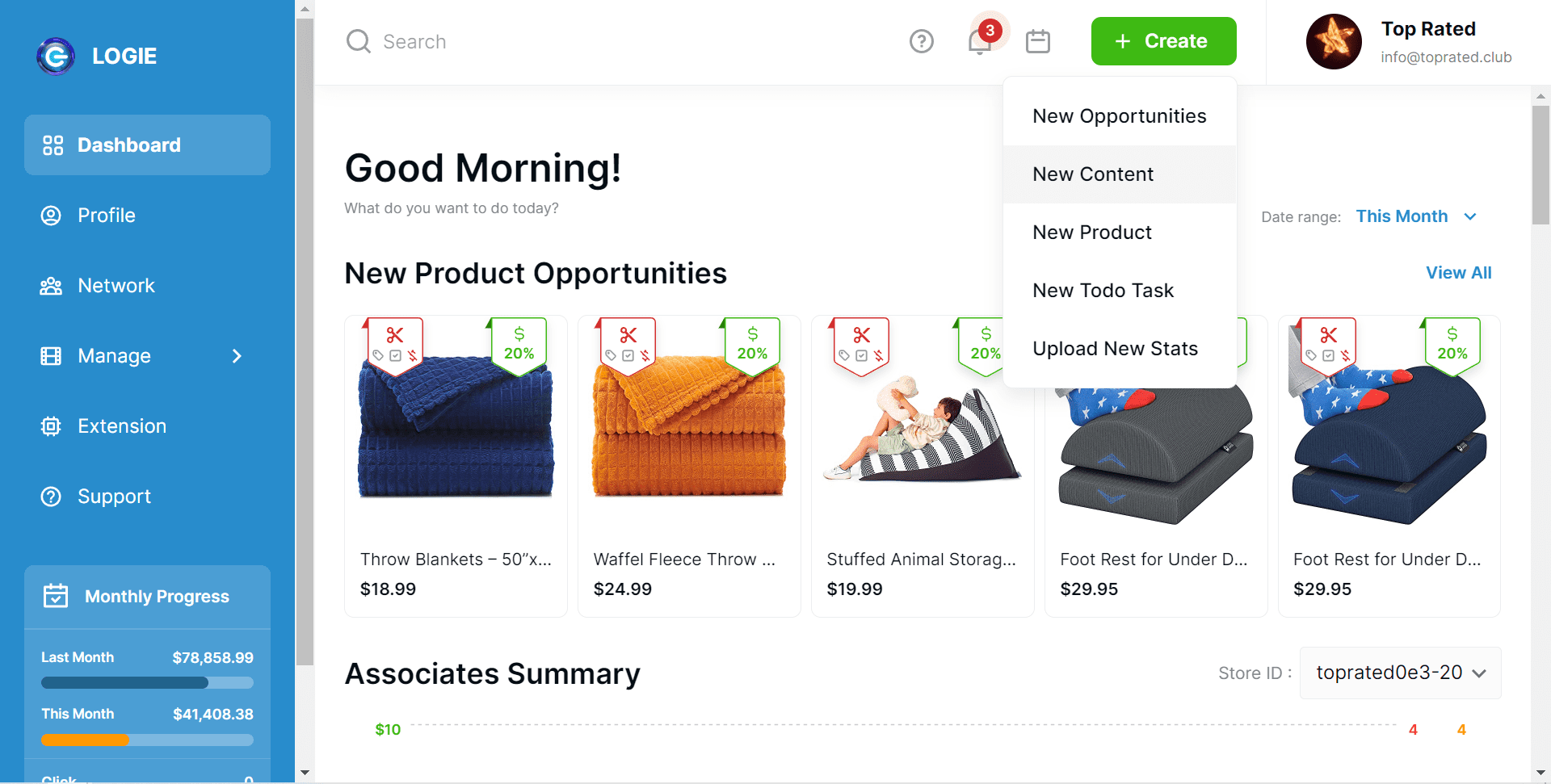
Login to your LOGIE account, on the Dashboard panel click on the +Create button on the top left corner of your screen.
Thank you for reading this post! If you’re not a Logie brand or creator, make sure you join us and never miss any industry updates! Click Here!
Select New Content
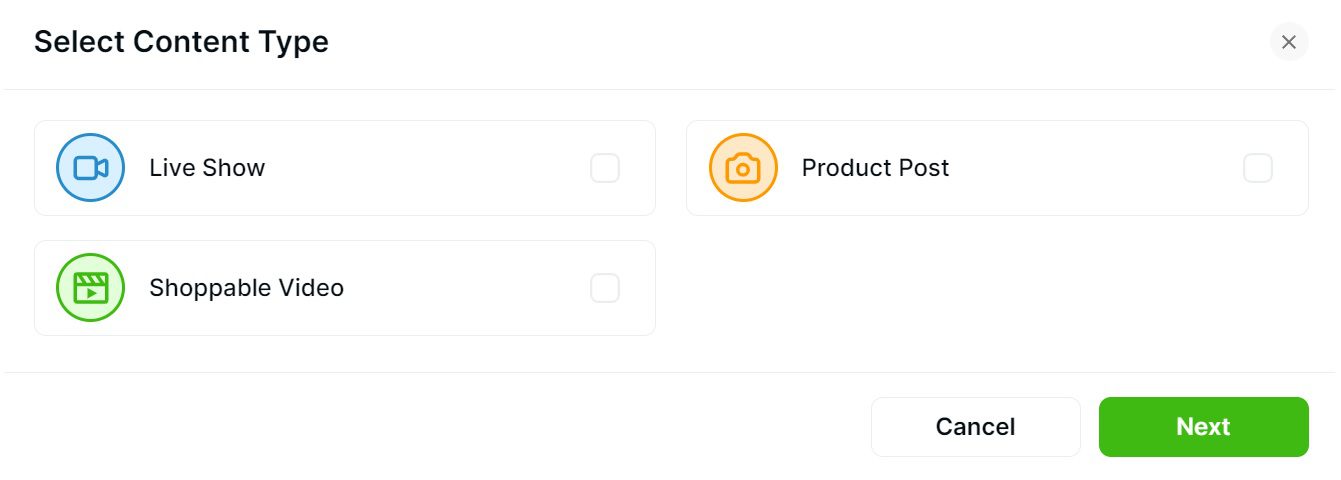
In the Select Content Type box, choose the Live Show option. Click Next.
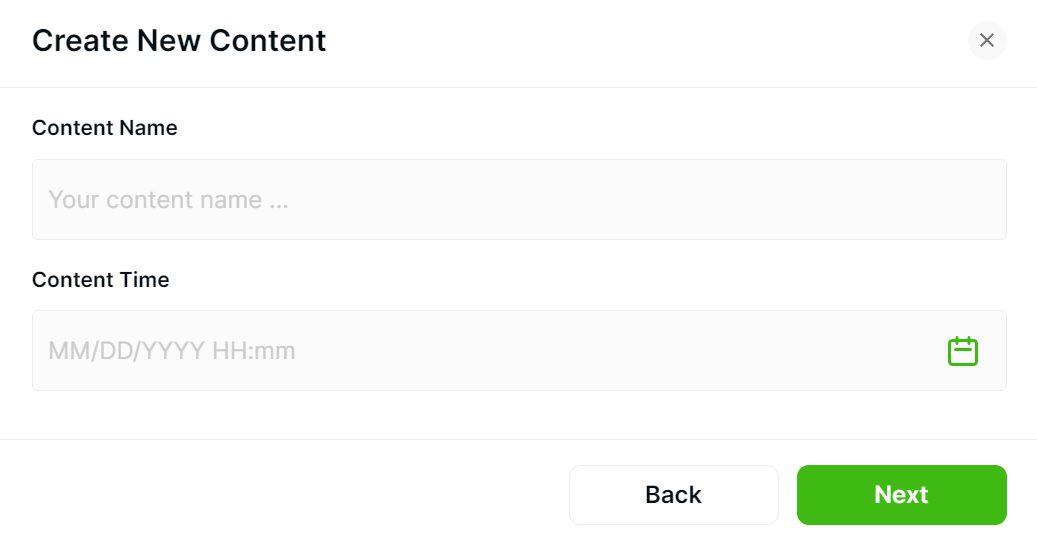
When the Create New Content pop up, Fill in the Content Name and specify the Content Time, then click Next.
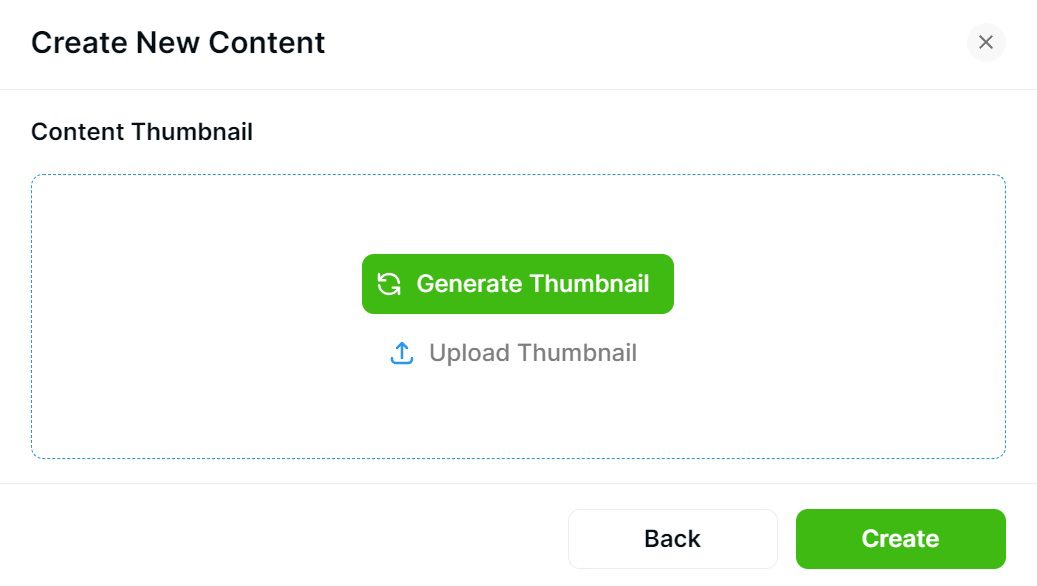
Click Generate Thumbnail option
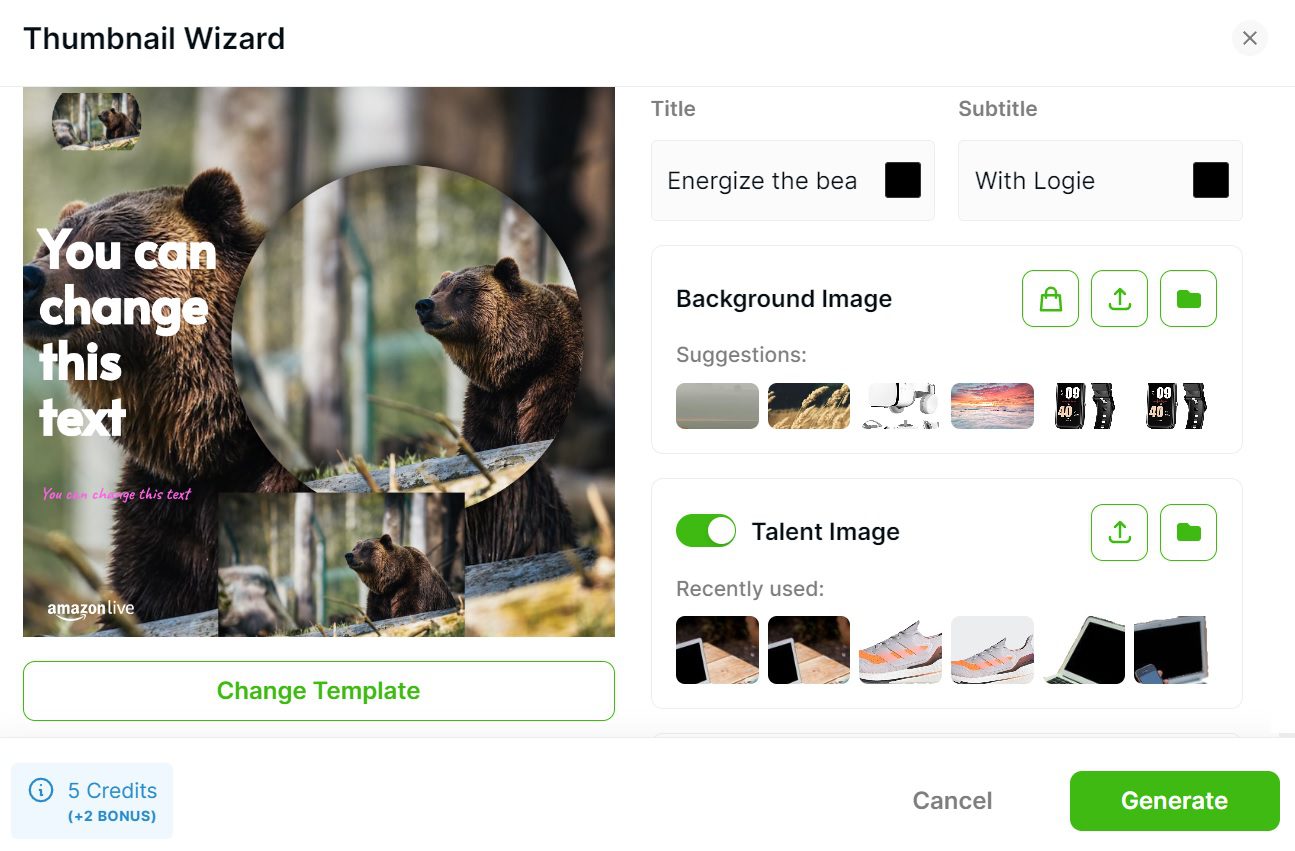
Make settings to the thumbnail wizard, starting from template, title, color, to image, then click Generate.
