Integrating your streams into the Amazon Creator app doesn’t need to be a hectic and time-consuming process. Simply open our app on a mobile browser then easily copy that data to the creator app. This way, you necessarily do not have to open Logie on desktop then then try to send the data to yourself before transferring it to the creator app.
Here’s a quick step by step tutorial to guide you through this process.
Step 1: Open my LOGIE app in Mobile.
Simply enter the Logie app URL on your iPhone browser then login. You’ll find that the app is very easy to navigate (just like an actual mobile app) because we intentionally designed it to be mobile friendly.
This should open your Logie dashboard.
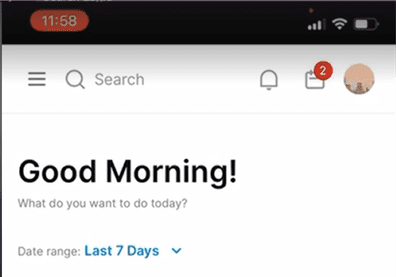
Step 2: Open Livestreams
Go to the Contents Screen by tapping on the little camera icon in the bottom then tap on the “Livestreams” option to go your livestreams.
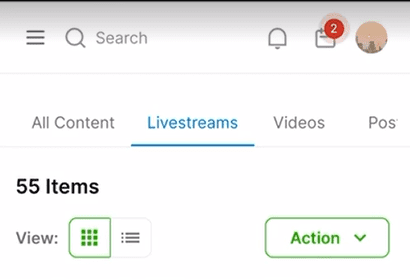
Step 3: Edit Livestream
Select on a draft livestream and make edits as needed or set up a new one altogether.
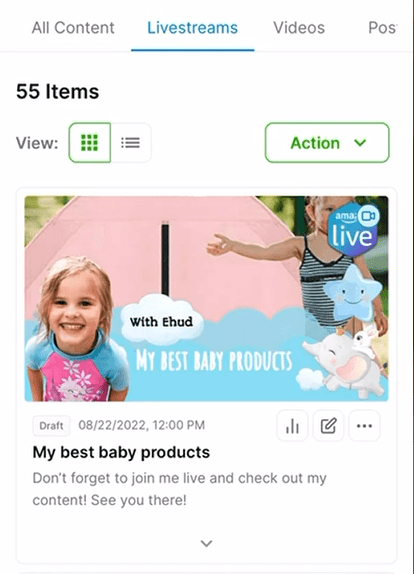
Open Product Showcase
From within the live stream editing screen, go to Product Showcase option and click on the + button to add new products.
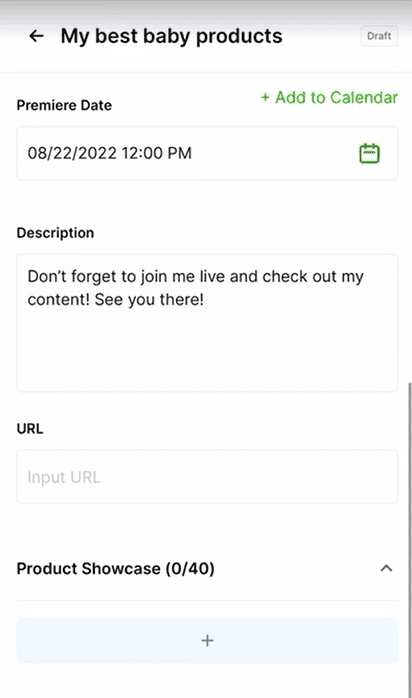
Step 5: Select Showcase Products
- Choose the products you want to add to your stream.
Ideally, you want to go to the Opportunities tab and choose the product you want to add.
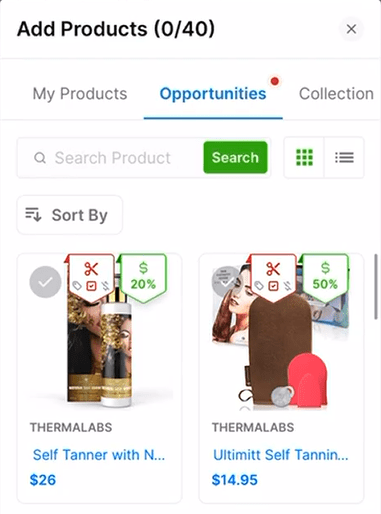
Note: You are not restricted to products that are within the opportunities tab. You could also create collections, import ASINS directly, and search Amazon directly from within the LOGIE app.
- Reorder the Selected Products the way you want them to appear.
Step 6: Migrate Data to Amazon Creator App
At the bottom of the Livestream editing panel, select the Amazon Creator App Migration.
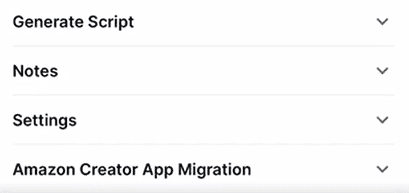
Note: this tab is not visible if you create a shoppable video or a shoppable post in LOGIE. But when you create a live stream, you should be able to access this section.
Follow the Instructions Provided
You should get a set of 4 instructions demonstrating how to add products to your Amazon Live app.
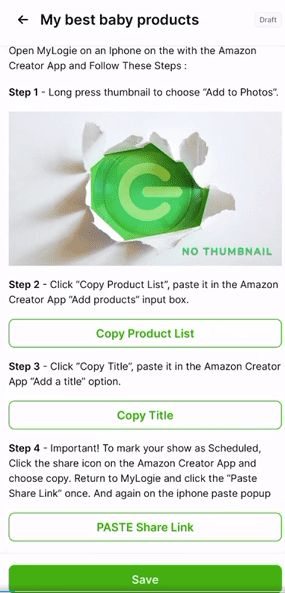
1. Add Photos
Long press on the thumbnail image in Logie and save it to your device
Go to the Upload Image option in the Amazon app and use the thumbnail you just downloaded from the Logie app.

2. Copy Product List
- Click ‘Copy Product List’ on the Logie app.

- Go to the Amazon Creator App and click on the ‘Add Products’ button
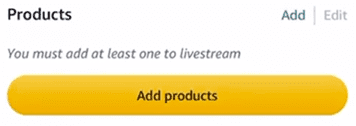
- Paste into the products search/input field and hit tap on the search icon.
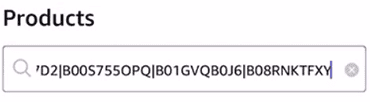
Amazon should search for all the ASINs you have entered and list them so you can add them to the livestream.
Note: make sure you add the products to your stream in the order in which you want them to appear (first to last product).
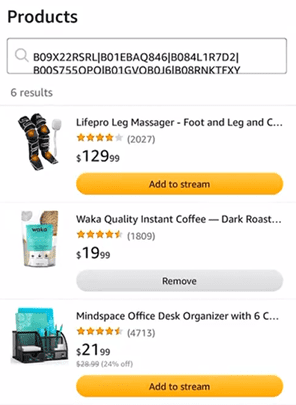
3. Copy Title
- Click ‘Copy Title’ in Logie.

- Go to the Amazon app and click on the Title field

4. PASTE Share Link to merge the show

- From the Amazon Creator App, click on the share a link to your livestream option
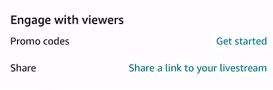
Note: this is where we get the link allows us to know what is the broadcast/show ID that Amazon gave you.
- Hit on the copy icon then go back to LOGIE and click on the Paste Share LINK.
- Status: Success

If all looks good, click on the Save button at the bottom to conclude this process.
- Status: Error

Note: if you get an error, because of the format in which Amazon presents the link (some text is included as well). Try to paste the link in the messaging app as if you are sending a message then you shou be able to cut the link from there and paste it on the Logie app.
Once you update the livestream link the status of your livestream on Logie should change from draft to scheduled.
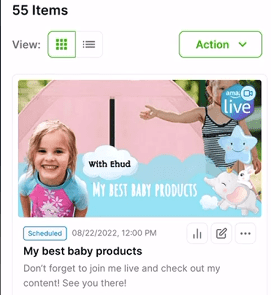
As soon as your show is live on Amazon, the status of the show on Logie will automatically set to published and the show will not be there anymore because they are merged.




