The freebie graphics resource in Logie is one of those cool tools that comes in handy just when you need it. Sometimes, though, you may find yourself in a situation where the graphics provided within Logie don’t quite fit your color scheme or what you’re trying to do in Amazon Live.
This is a quick step-by-step tutorial elaborating how to edit these graphics using free software.
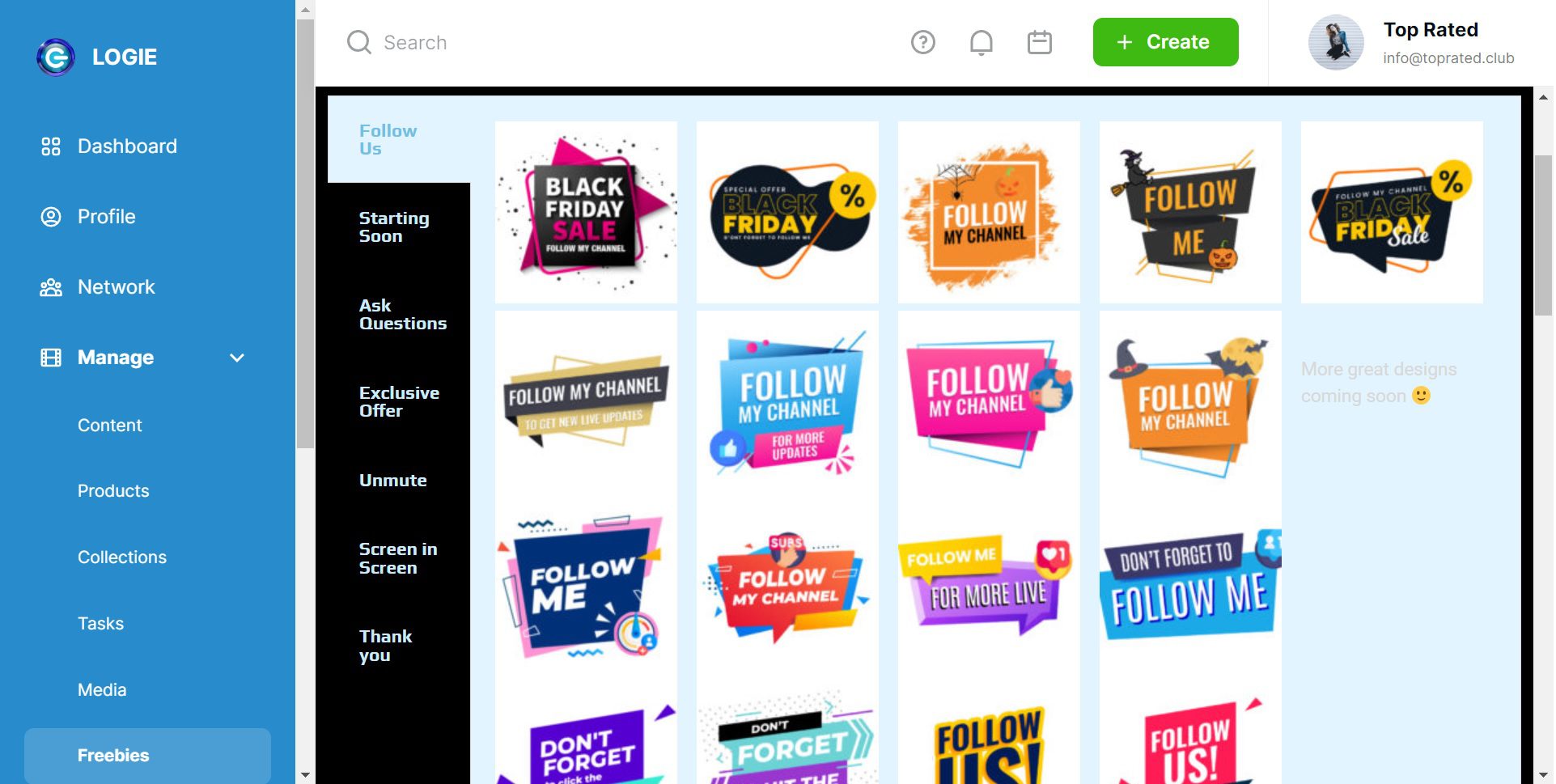
STEP 1: Login to your Logie Account
Login to your LOGIE account then select ‘Freebies menu‘ from the Dashboard panel.
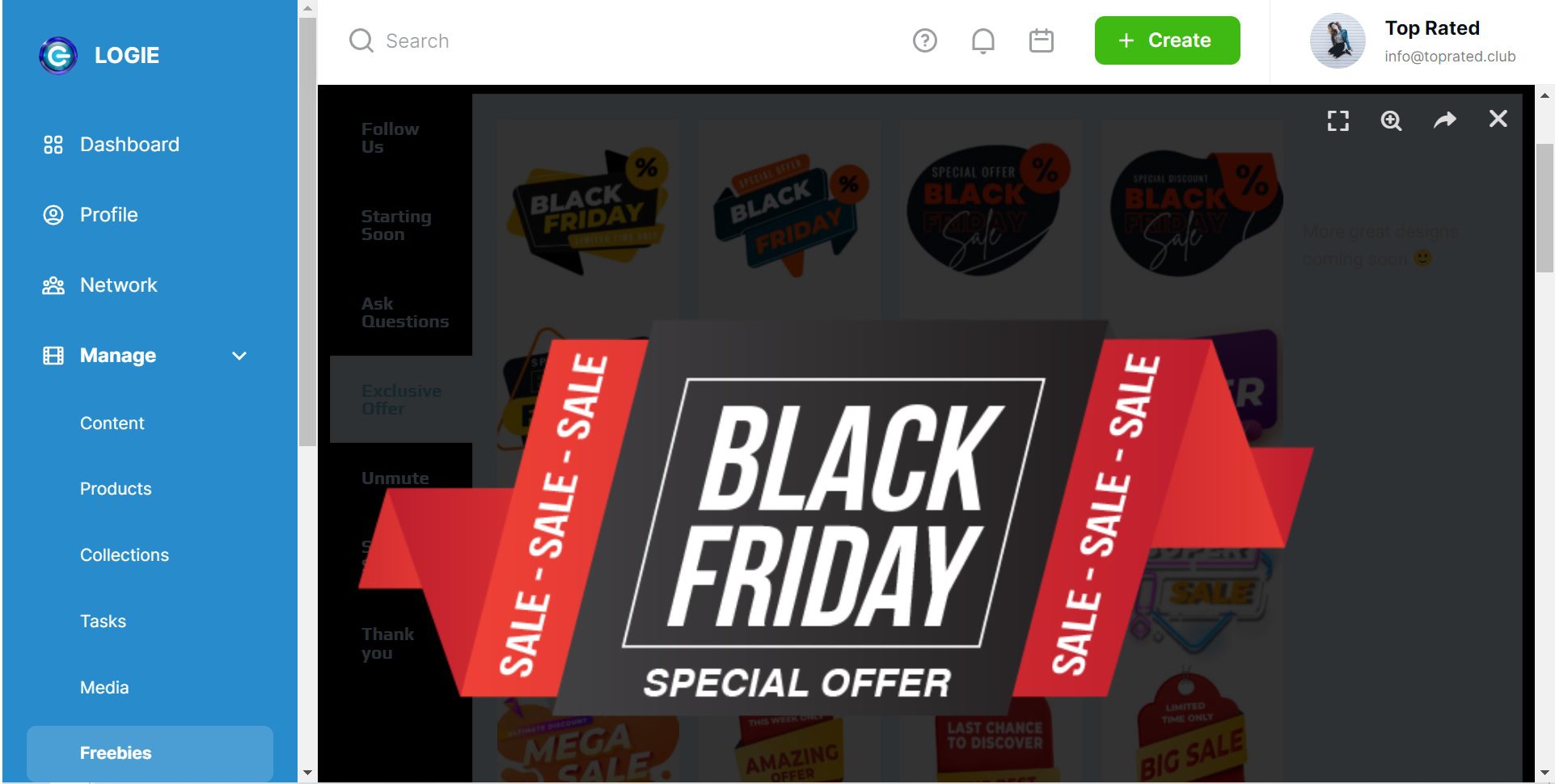
STEP 2: Select a Freebie
Choose one of the freebies based on your unique needs.
Note: you can select a freebie based on a predetermined criteria.
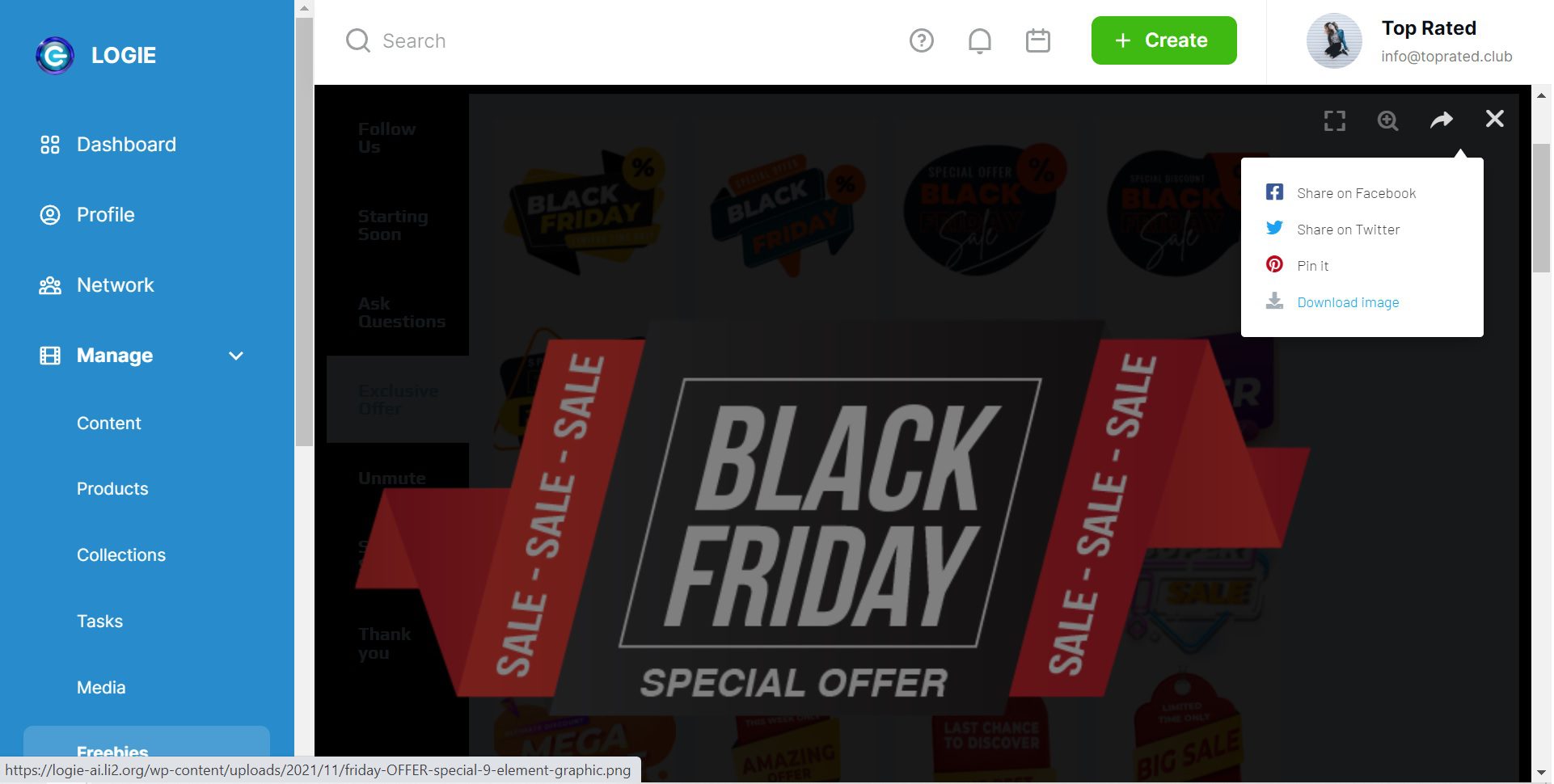
Step 3: Download Freebie
Download the freebie to your PC.
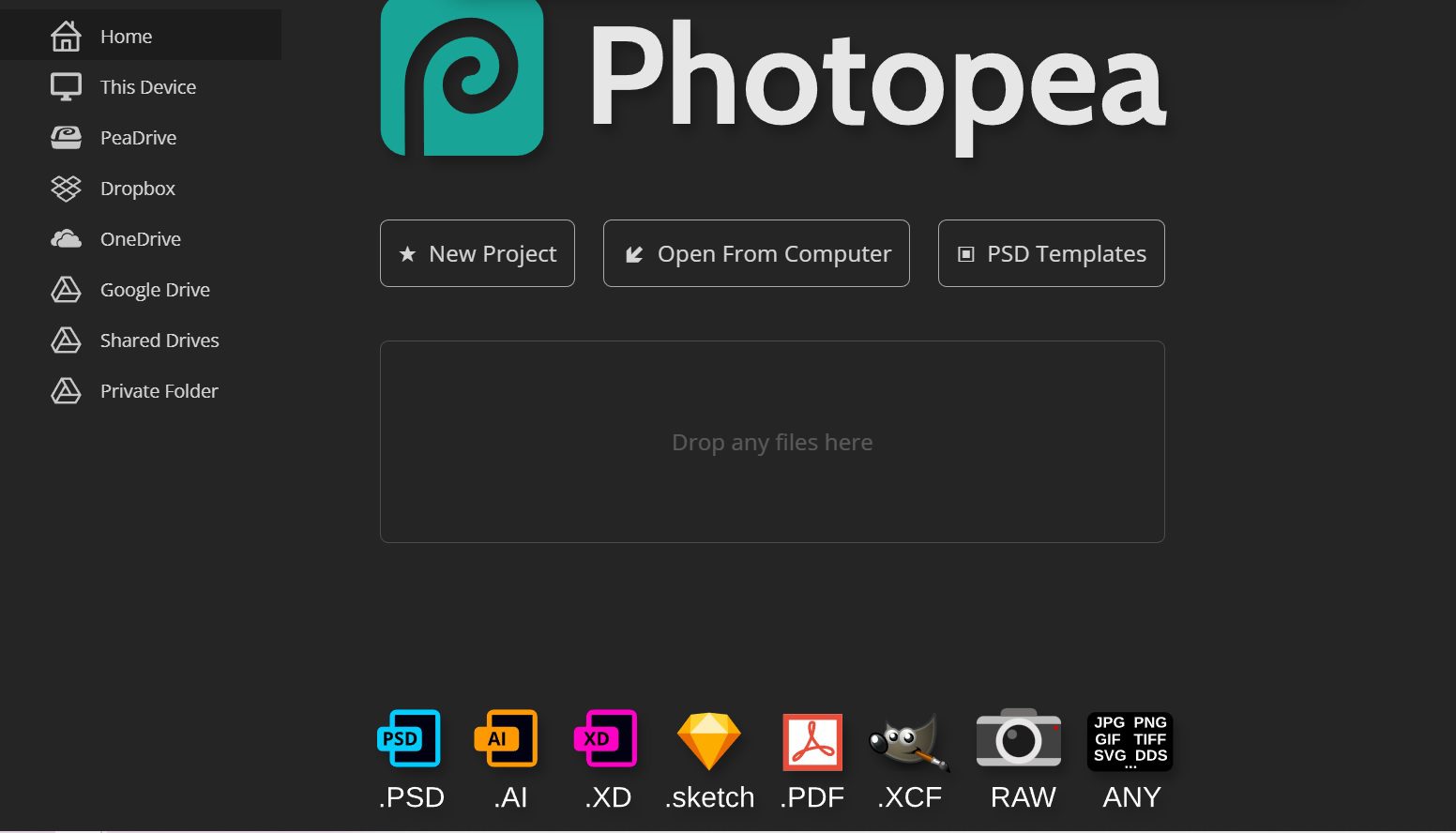
Step 4: Go to Photopea
Open the Photopea website, a free online photo editing app.
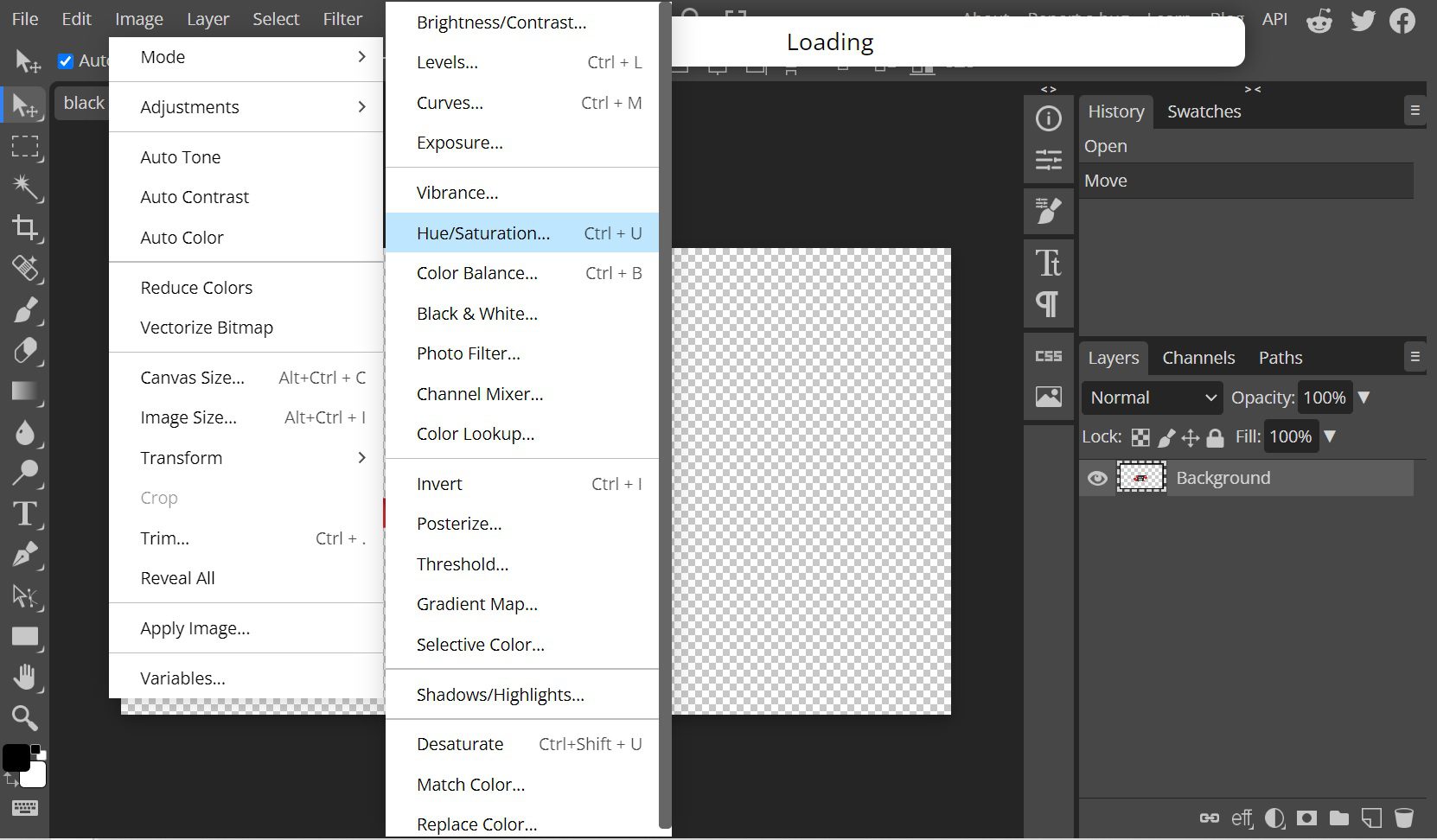
Step 5: Import Freebie
Import the photo/freebie that has been prepared, then open the Image menu, select Adjustment and then click on the Hue/Saturation option.
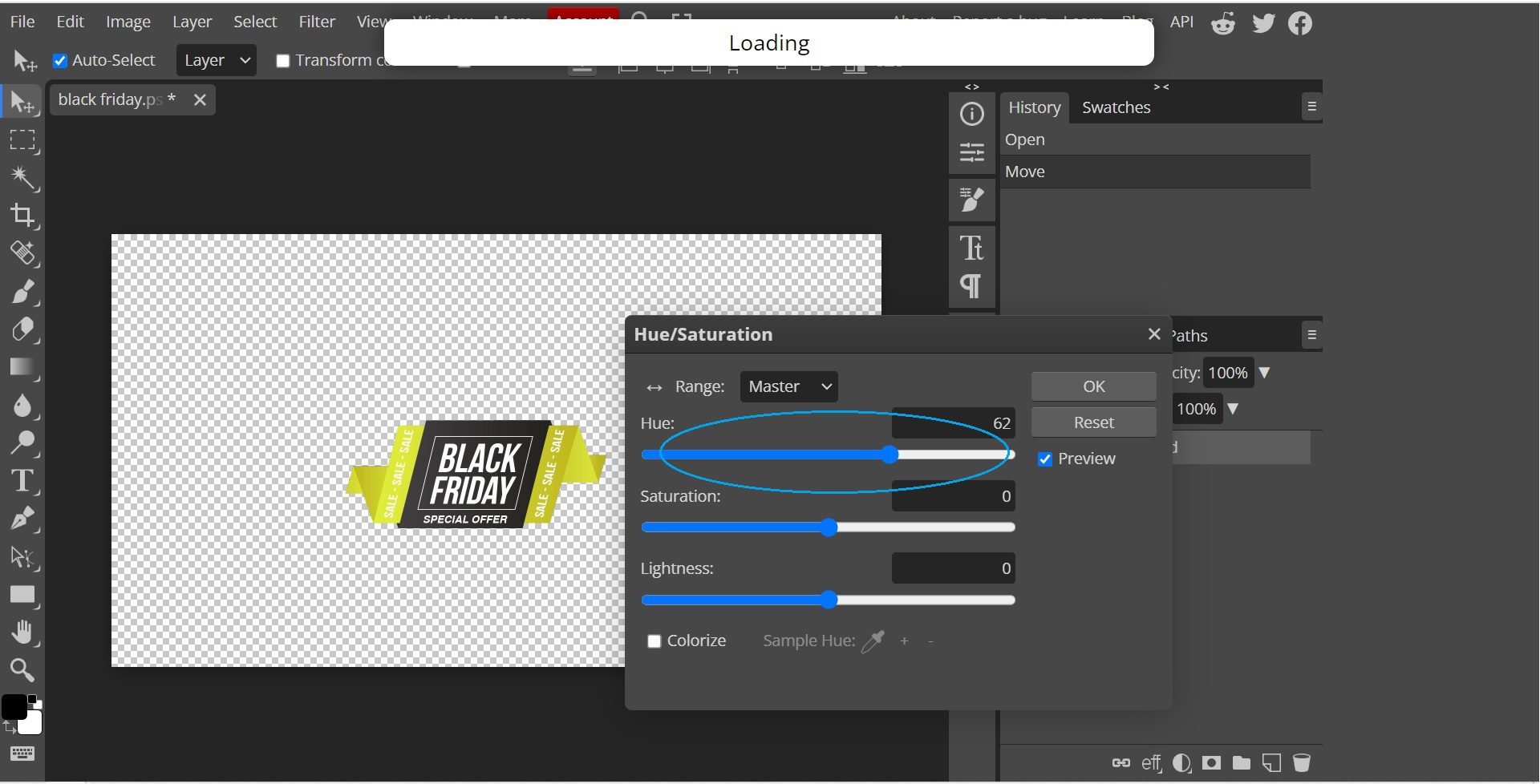
Adjust your Hue/Saturation settings as needed.
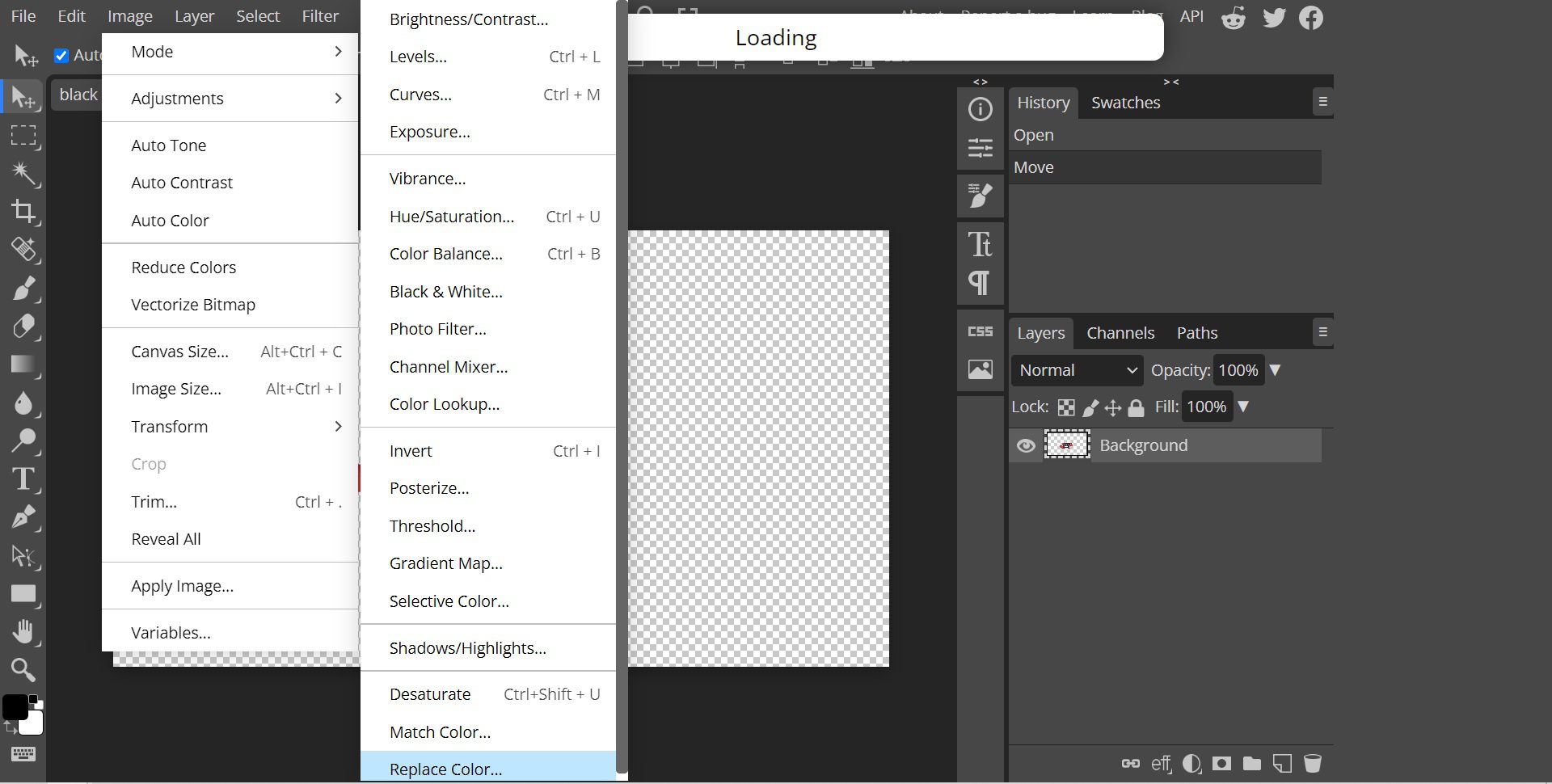
Step 6: Change Freebie Color
Want to change the color of your freebie graphic? Go to the Image menu, then select the Replace Color option.
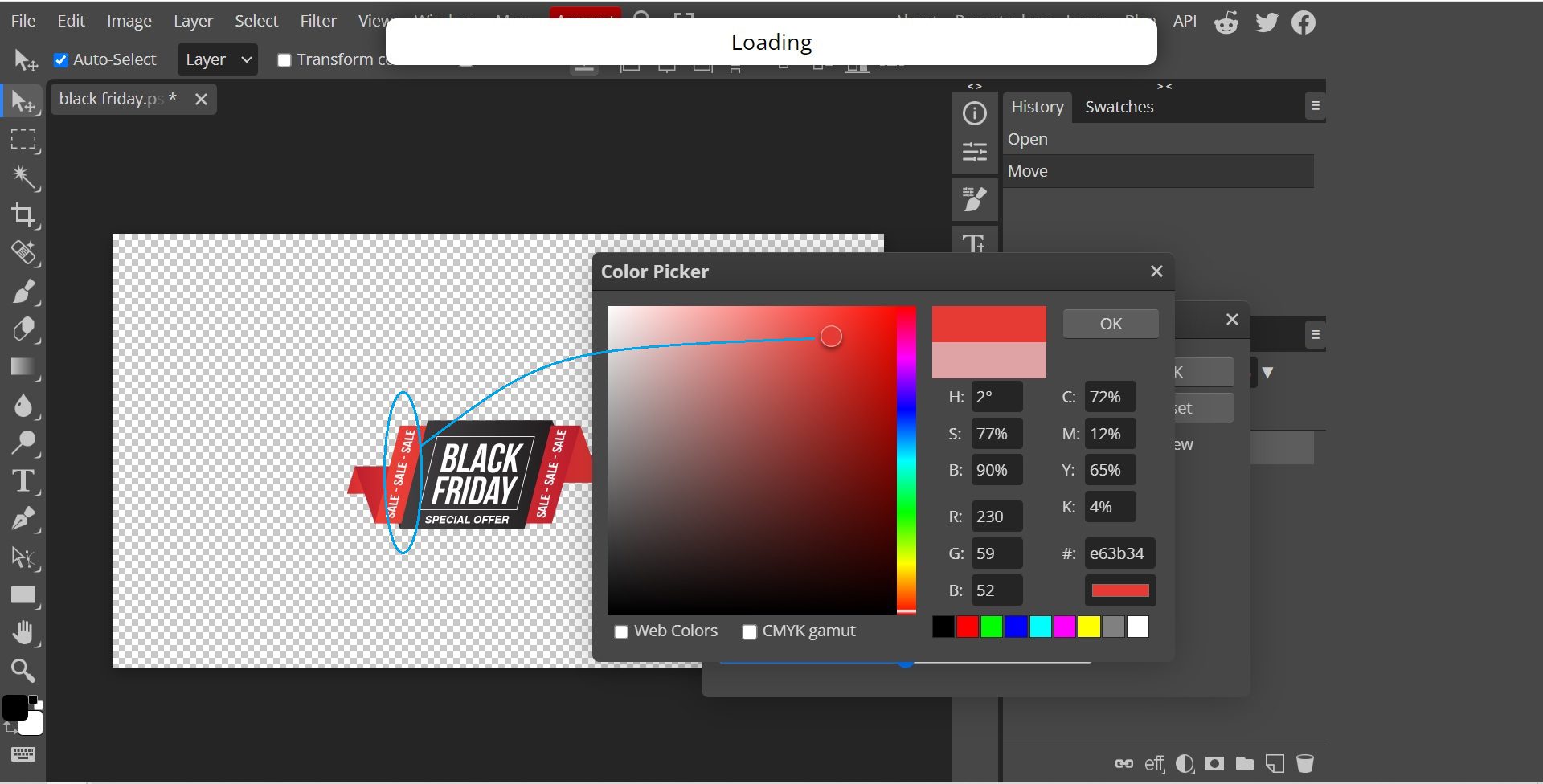
Drag the cursor on the color to be changed, then click and select the color to resort to.
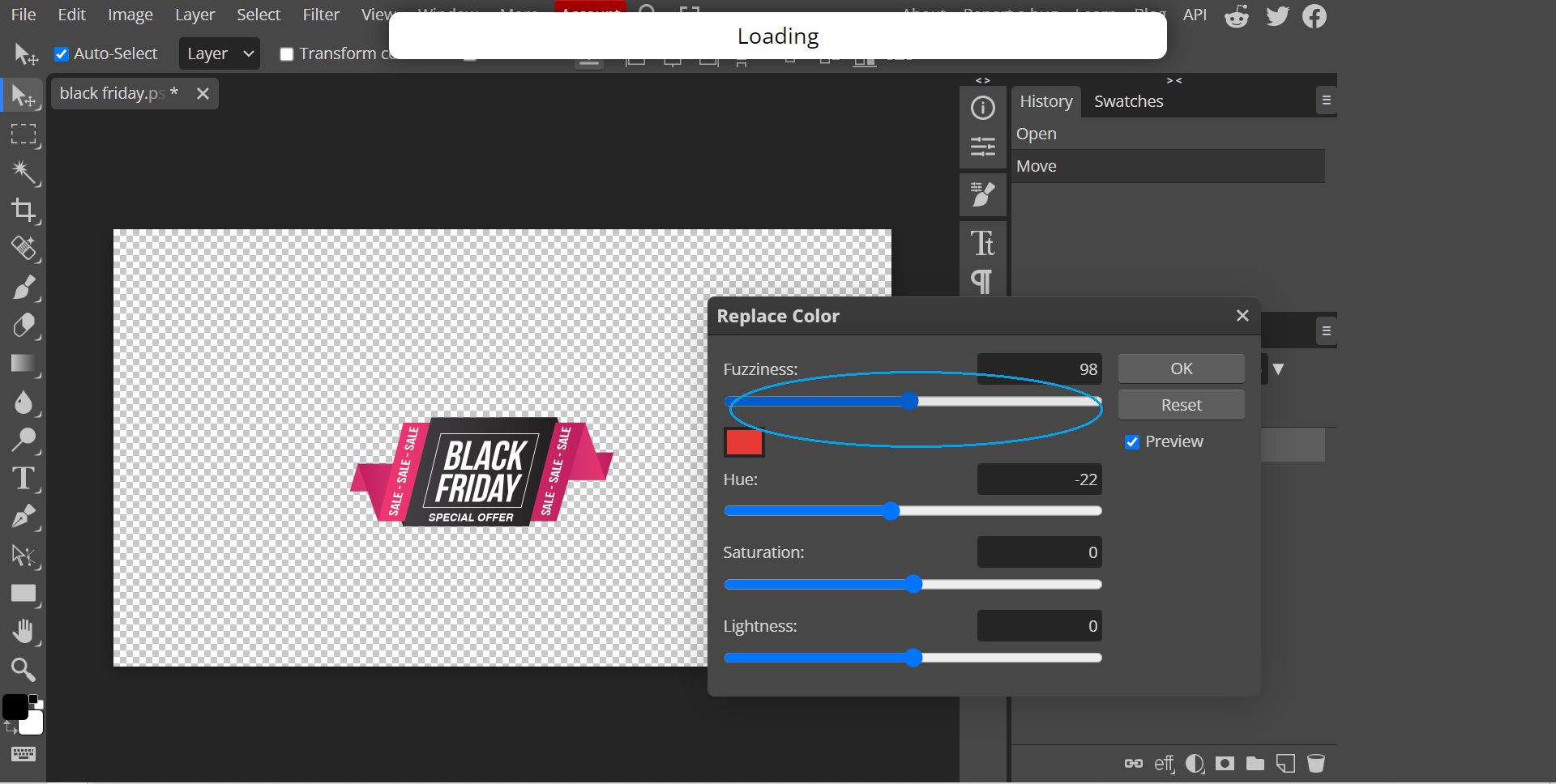
Change the Replace Color settings as needed.
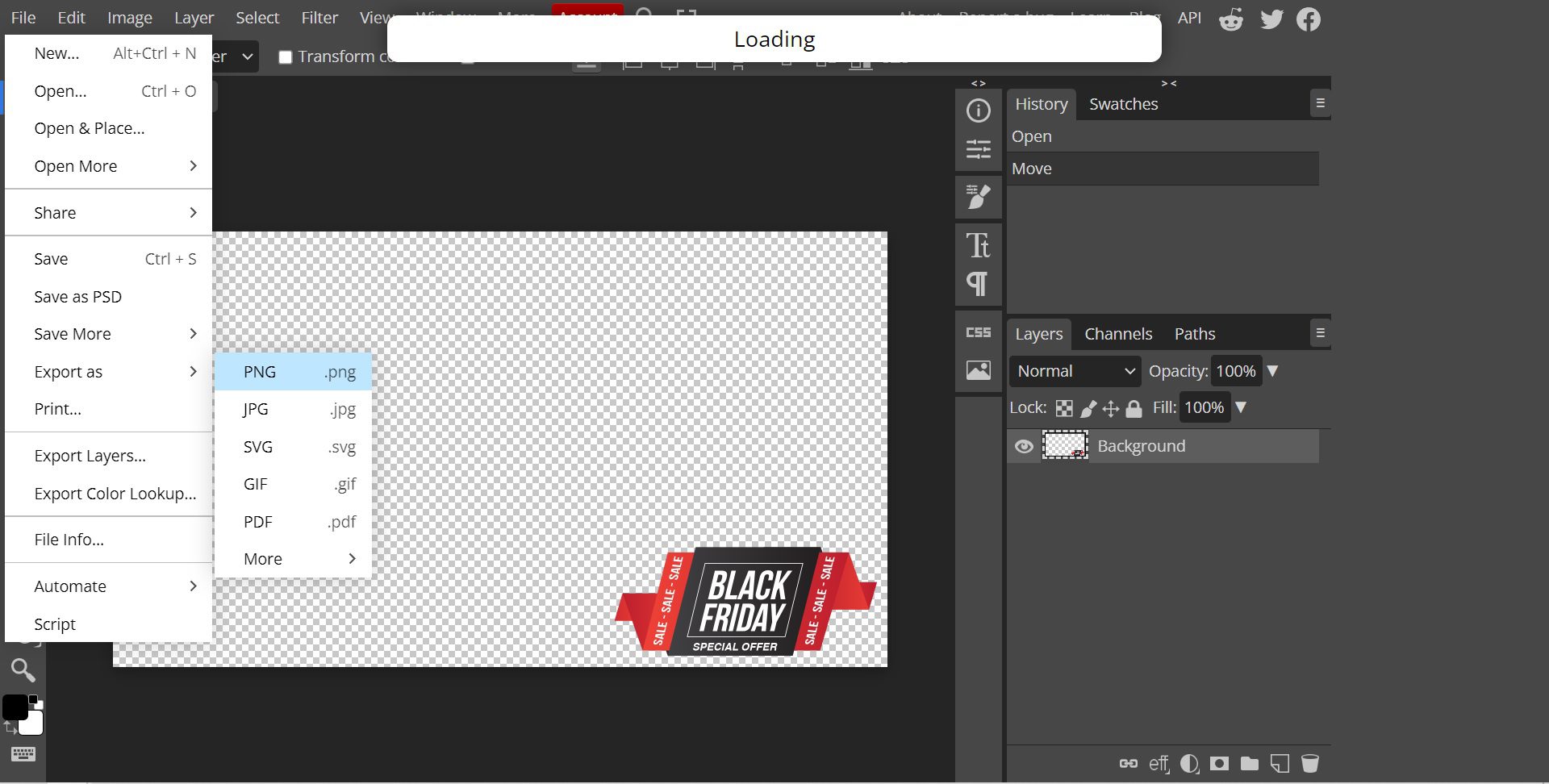
Step 7: Save Freebie
If you want to save the freebie, open File, choose Export As, then click on PNG.
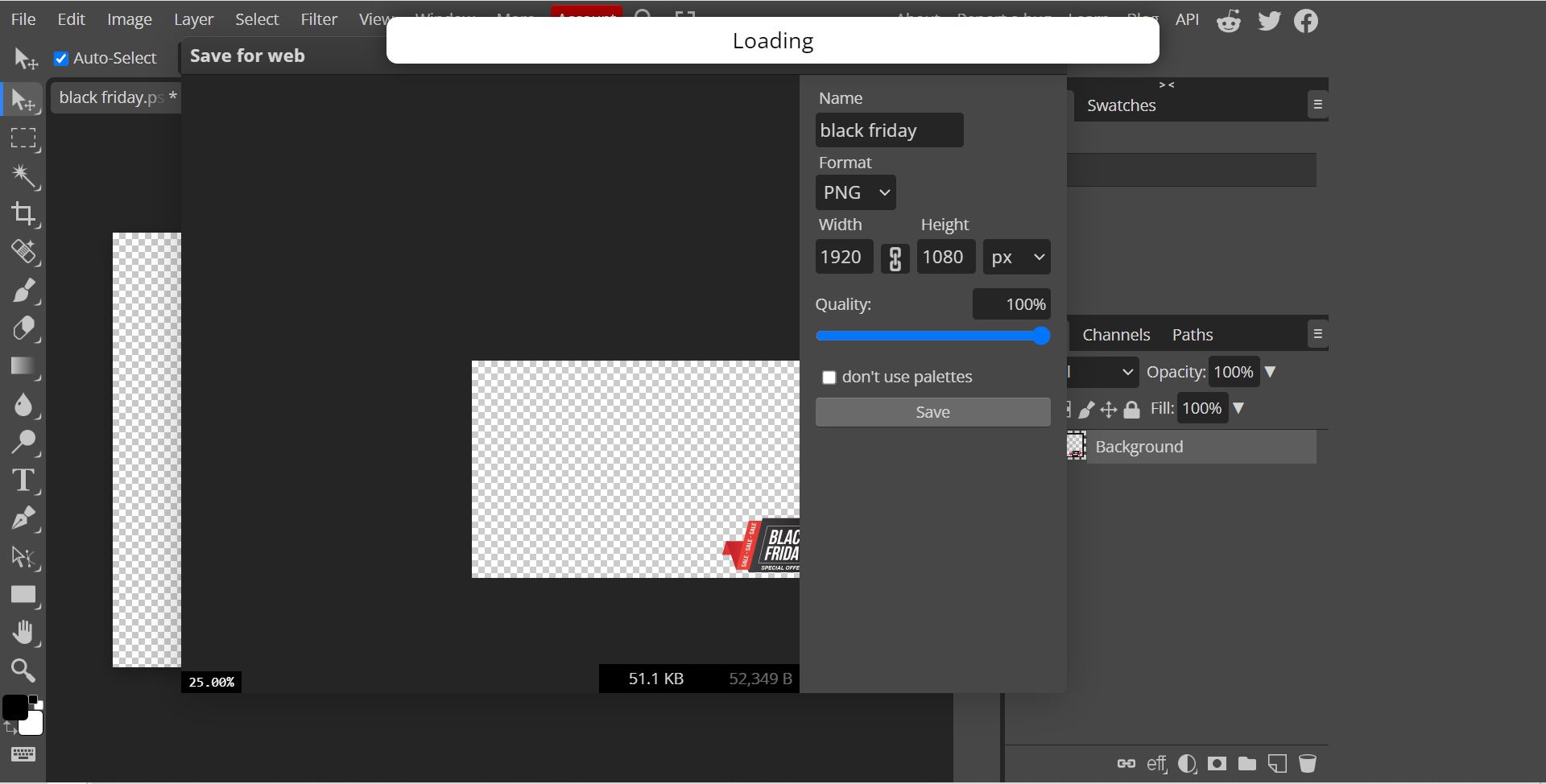
Make adjustments to the name, size and quality (if needed) and then click Save.




