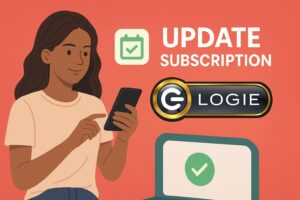Your Amazon tracking ID allows us to add your tag to products you promote on your go.shopping page. We recommend either using your regular off-site
Here’s how to update your tracking ID in 3 easy steps:
Step 1: Find Your Tracking ID
You will find your tracking ID in Amazon Associates by clicking here:

Copy your tracking ID.
Step 2: Paste Tracking ID on Logie
Open your Logie settings.
Navigate to ‘Settings‘ by clicking on your channel from the top right part of the screen.
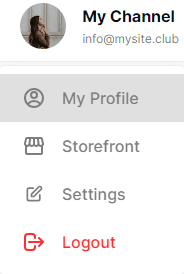
Navigate to ‘Go.Shopping’ from the settings sidebar dialog that appears.
Paste your Tracking ID in the field here. Make sure it is copied without any spaces before or after.
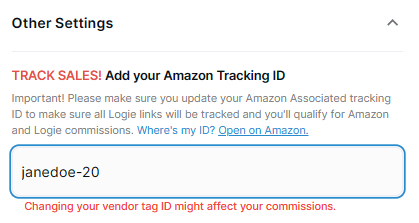
Step 3: Confirm That Your Tracking ID is Working
Note! To confirm your tracking ID is correct, navigate to your go.shopping storefront and click on any one of your products. Look at the URL bar and check if it includes your tracking ID as shown below.

If it doesn’t, you won’t receive any commissions for products clicked to from your go.shopping storefront.
After using Logie for a while and finding it easy to navigate, you can create a new tracking ID on Amazon that can have the word ‘logie’ in it for better tracking, such as logie-janedoe-20. This step is however optional and unnecessary for beginners.