How to add product Description to Facebook
Login to your LOGIE account, on the Dashboard panel click on the +Create button on the top left corner of your screen. Select Manage –
Login to your LOGIE account, on the Dashboard panel click on the +Create button on the top left corner of your screen. Select Manage –
Login to your LOGIE account, on the Dashboard panel click on the +Create button on the top left corner of your screen. Select Manage –
Login to your LOGIE account, on the Dashboard panel click on the +Create button on the top left corner of your screen. Select New Opportunities
/*! elementor – v3.8.0 – 30-10-2022 */ .elementor-widget-image{text-align:center}.elementor-widget-image a{display:inline-block}.elementor-widget-image a img[src$=”.svg”]{width:48px}.elementor-widget-image img{vertical-align:middle;display:inline-block} Login to your LOGIE account, on the Dashboard panel click on the +Create
/*! elementor – v3.8.0 – 30-10-2022 */ .elementor-widget-image{text-align:center}.elementor-widget-image a{display:inline-block}.elementor-widget-image a img[src$=”.svg”]{width:48px}.elementor-widget-image img{vertical-align:middle;display:inline-block} Login to your LOGIE account, on the Dashboard panel click on the +Create
starting with changing the Template There are many options according to the category that Logie belongs to, here are the ratios, 1:1 and 16:9, then
Login to your LOGIE account, on the Dashboard panel click on the +Create button on the top left corner of your screen. Select New To
Login to your LOGIE account, on the Dashboard panel click on the +Create button on the top left corner of your screen. Select New Content

LOGIE’s thumbnail generator now supports 1:1 aspect ratio. This is good news for generating product posts for social media networks such as Instagram and Facebook
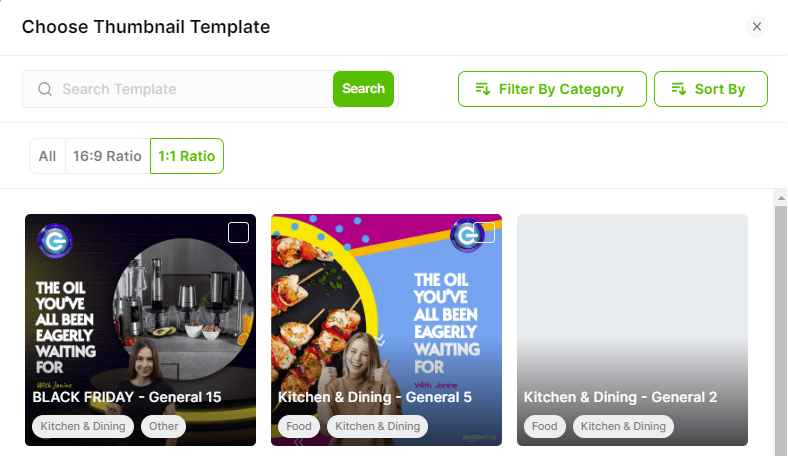
To create a square thumbnail template for your content, you follow the same steps as with the 16:9 ratio thumbnails. However, you should ensure to