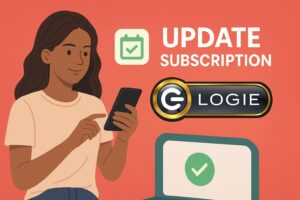Logie’s opportunities tab highlights incredible opportunities with commissions going up to 50%. This is an excellent way to earn some good income by getting paid for results. To make the most out of it, it is important that you post your products on as many channels as possible. LTK (Like to Know It) is a contextual shopping app where creators can suggest and tag items to generate sales.
Thank you for reading this post! If you're not a Logie brand or creator, make sure you join us and never miss any industry updates! Click Here!
This quick guide demonstrates how to post your selected Logie opportunities on LTK.
Stage One – Create a Post on mylogie.com
Start by creating your post on Logie.
Step 1: Login to your Logie dashboard
Go to Products>Opportunities tab to browse our expansive list of products to promote with impressive commissions.

Step 2: Select a Product
Choose a product you want to promote based on your interest, the needs of your audience, or the commission amount that’s being offered.
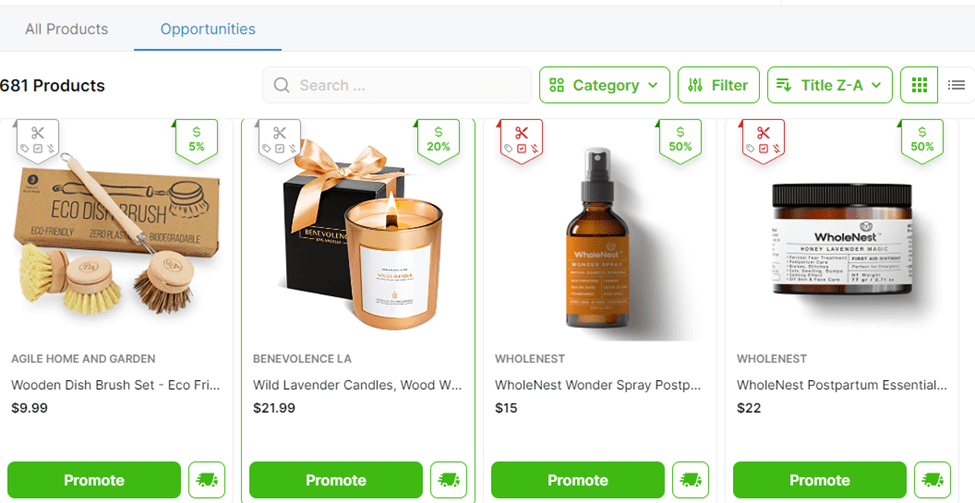
Step 3: Create a Post
- Click on the green Promote button under the desired product/opportunity.
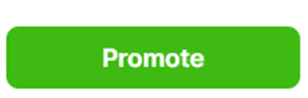
- In the ‘Create Content’ dialog that appears, select ‘Create New’ to setup a new promotion.
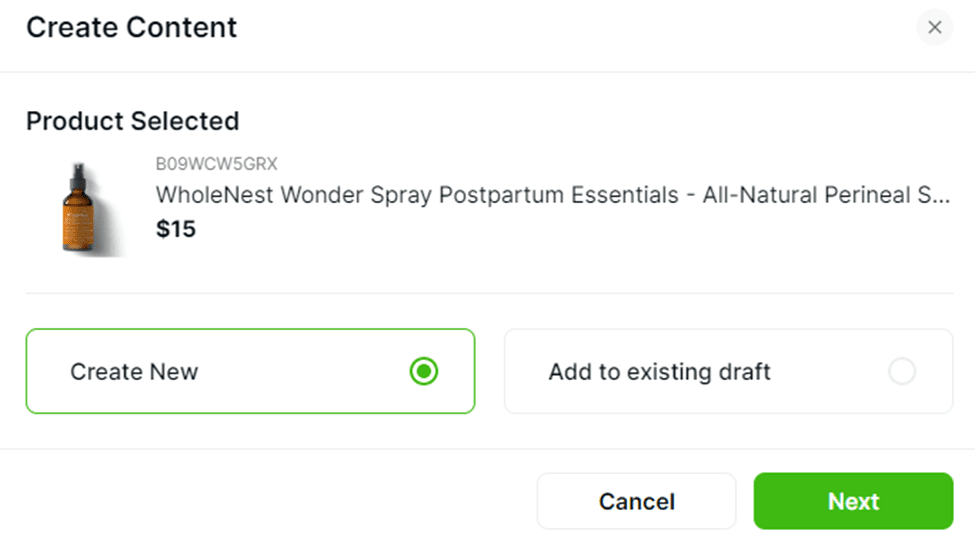
You could also choose ‘Add to existing draft’ to merge to a post that’s already in the works.
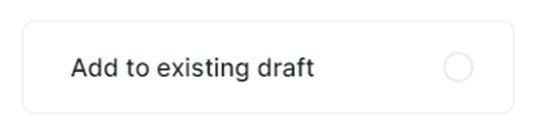
- Select Content Type
In the Select Content Type screen, choose the type of content that you’d like to create. Options available include ‘Live Show’, ‘Product Post’, and ‘Shoppable Video’. Hit ‘Next’.
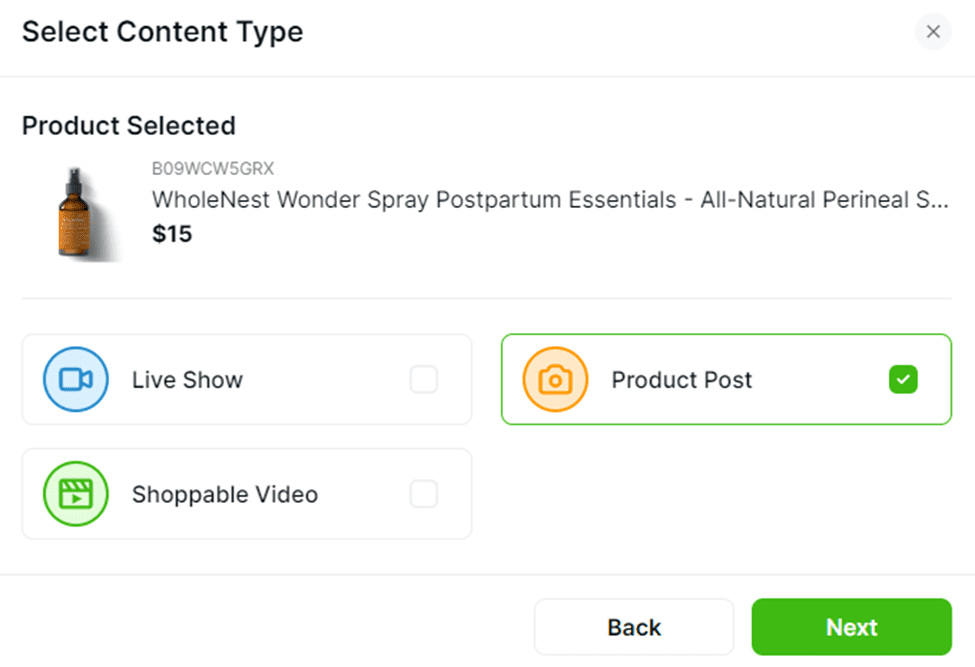
- In the Create New Post dialog, generate/write the post title, then follow the steps to generate or write a description (make sure to tick the green checkbox next to the description). Click ‘Next’ when done.
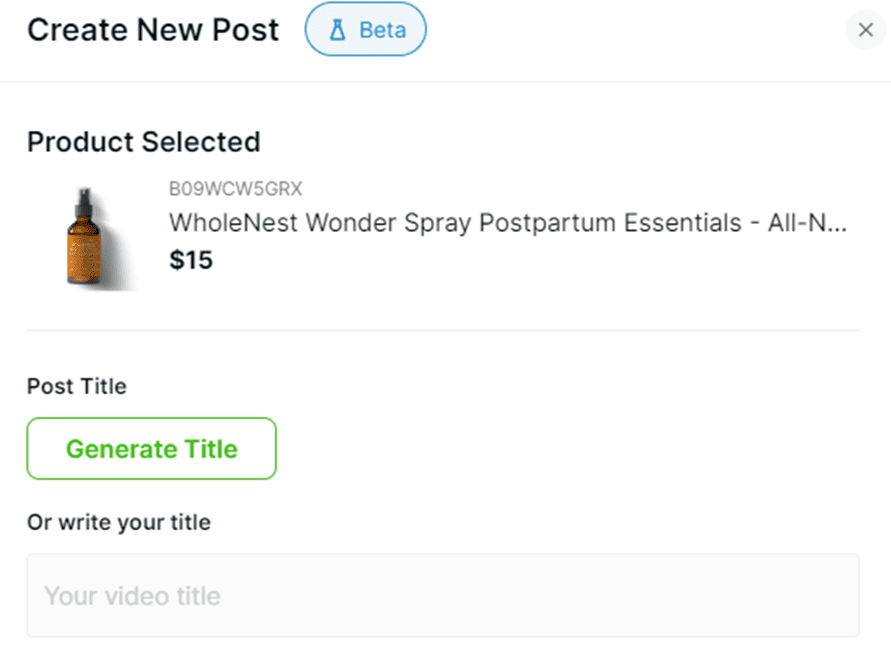
- Select Content Date and hit Submit. Click ‘Next’.
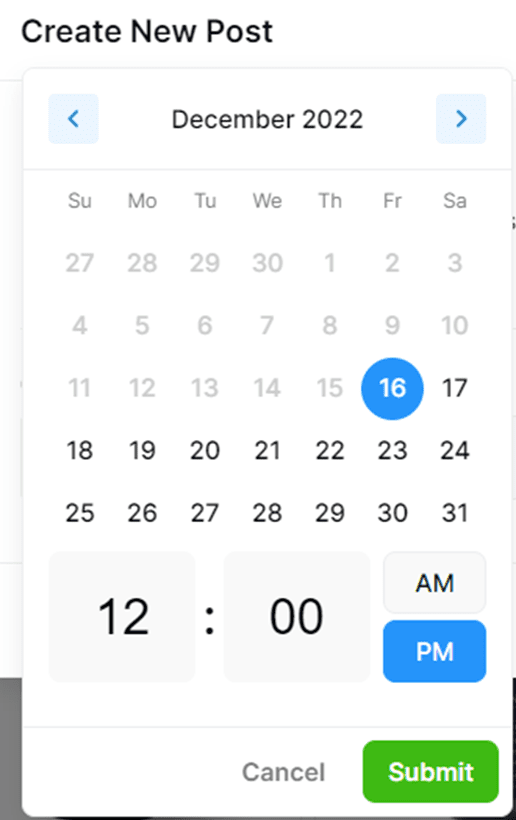
- Click on ‘Generate Thumbnail‘ or choose to upload a thumbnail that you’ve created via Canva or other graphics tools. Edit the thumbnail options appropriately specifying the right Aspect Ratio, thumbnail settings, background image, talent image, icon image, and more. Hit on the ‘Generate’ button once done.
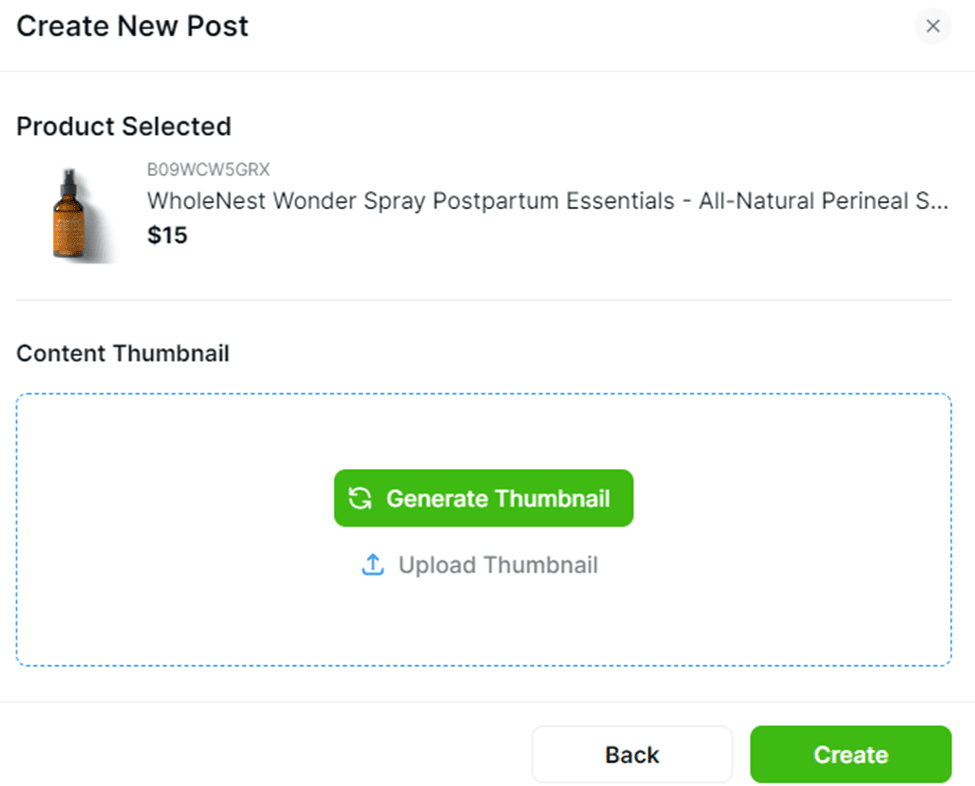
This process allows you to automatically generate a picture for you that you can post on LTK, Pinterest or other platforms.
Step 4: Download Post and Copy Description
Click on the little green ‘Download’ Icon to download the thumbnail file you have created then click on ‘Copy Description’ button to copy the title and description you have created on mylogie. You’re now done and ready to upload your post on LTK in the next stage.
Stage Two: Upload your Post on LTK
Follow the steps below to upload your Logie opportunities post (image and description) on LTK.
Note: I used an Android user so this might look a little different on the iPhone (LTK does look a little different on the iPhone vs the Android).
Step 1: Join LTK
If you’re not an LTK member, start by signing up. Here’s a link with some good information on how to apply – https://company.shopltk.com/en/company

Step 2: Add Promotion
From your ‘Create and Publish’ tab, hit on the big + button right at the bottom of your screen
a) Click on the ‘Add Media’ option.
This should allow you to browse your files so you can choose from different images that you want to add. Choose the one that you just created (and downloaded) on mylogie. (to add your image, video, or other graphic). Hit Done.
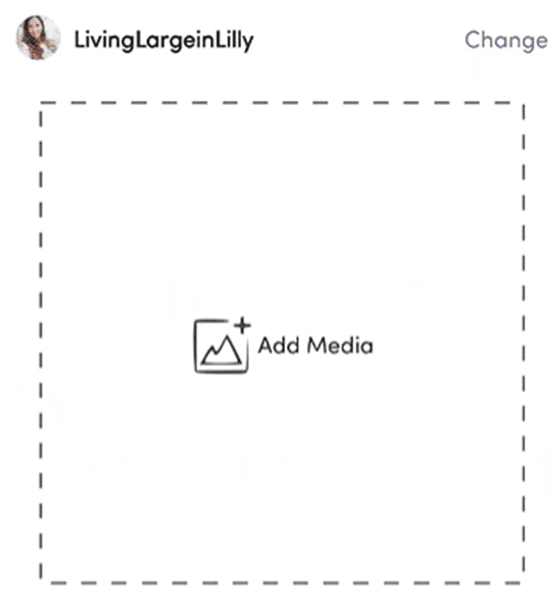
b) Click on ‘Add Caption’
This should allow you to write a caption full of keywords to increase your discoverability.
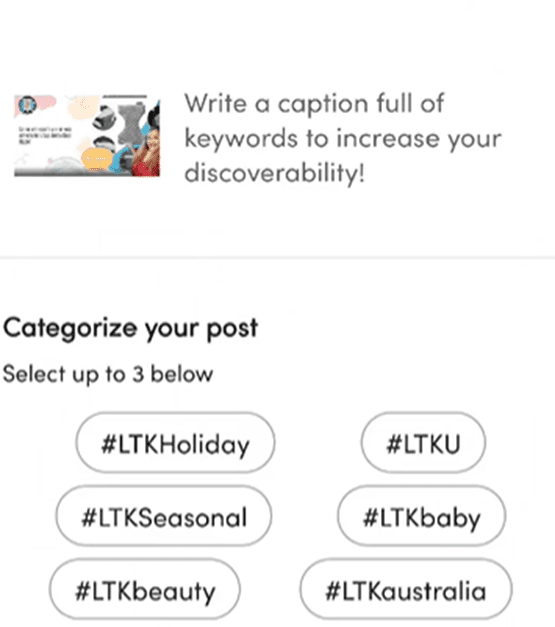
Under your caption, add some hashtags (hashtags also serve as keywords) make sure to use brand names, keywords, and phrases to describe your post.
Under ‘Categorize Your Post’ section, select up to 3 relevant hashtags from the list provided. You can Note: you can select up to 3 hashtags.
Hit ‘Done’ in the top right corner once done.
c) Click ‘Add Products’
Search your folders and select products you’d like to link on your post. You can also go where the specific product is bought (which is Amazon in this case) then add the product and hit ‘Save’. Click on ‘Next’.

Step 3: Publish your Post
You can schedule your post or publish it immediately. Now all your followers and shoppers can see that.
You should get a confirmation once it’s done. You can also share to Instagram, Pinterest, Facebook, Twitter, and Snapchat